Gadget Pilipinas | Tech News, Reviews, Benchmarks and Build Guides
ASUS ZenBook 14 UX435E Review
Introduction
If you want a productivity notebook that performs well, is extremely compact, elegant, and premium, ASUS’ ZenBook lineup is one of the usual choices on the list.
As such, the new ZenBook 14 UX435E carries the series’ signature design and build quality, and has been updated with Intel’s 11th Generation processor along with NVIDIA’s GeForce MX450 Graphics. Combined with the company’s innovative technologies, it’s a machine designed to cater to the needs of the modern on-the-go workplace, whether that’s at home, a cafe, or in the office.
Specifications
| Processor | Intel Core i7-1165G7 |
| Graphics | Intel Iris Xe Graphics/NVIDIA GeForce MX450 2GB GDDR6 |
| Display | 14-inch FHD 16:9 IPS-Level Panel, Anti-Glare Display, 300 nits, 100% sRGB |
| Additional Display | ScreenPad 2.0 (2160 x 1080, IPS-Level) |
| Camera | HD camera with IR function for Windows Hello |
| RAM | 16GB LPDDR4X |
| Storage | 1TB M.2 NVMe PCIe 3.0 SSD |
| Connectivity | WiFi 6 (GIG+) |
| Ports | 1 x USB 3.2 Gen 1 Type-A |
| 2 x Thunderbolt 4 (supports display/power delivery) | |
| 1 x HDMI 2.0b | |
| 1 x 3.5mm Combo Audio Jack | |
| 1 x Micro SD card reader | |
| Battery | 63WHrs, 3S1P, 3-cell Li-ion |
| AC Adapter | Type-C, 65W AC Adapter |
| Audio | harman/kardon (Premium) |
| Price | PhP79,995 |
Design and Build Quality
Weighing in at 1.19kg, the new ZenBook 14 is easy to carry around, and at 16.9mm thin, it’s also small enough to fit in just about any standard backpack.
You get the usual ASUS branding on its lid, polished with a premium metal finish and its signature pebble design. Maintaining their attention to detail, the ZenBook branding can be seen below the screen and at the rear section of the lower chassis for a touch of identity and premium look and feel.
The four-sided NanoEdge display delivers an immersive viewing experience. Its 14-inch screen has FHD+ resolution, which may not be the highest on a notebook, but is still certainly enough, even in 2021. You get a 60Hz refresh rate, so don’t expect too much as far as fluidity and silky smooth transitions are concerned. Viewing angles are decent, so is the brightness.
Moving on to the keyboard, it’s got a typical laptop keyboard, except that you also get an extra column of keys for an extra set of actions. While it does have its advantages, some critical keys are placed next to each other, which could cause a bit of a hassle for some users.
The power button for instance is beside the delete button. Now, imagine yourself typing fast and you accidentally press that power button – you know what happens next. Of course, there’s a setting that fixes this issue, but for a lot of users, it’s just open and use. Then there’s the backspace and insert button, which are also beside each other. (Imagine)
At least, you get a comfortable typing experience, thanks to the ErgoLift Hinge, which slightly raises the keyboard for what they say is a more natural approach to typing. It’s also backlit, so you don’t have to worry too much when working at night.
As for ports, you a USB 3.2 Gen 1 Type-A port, two Thunderbolt 4 ports with support for external displays and power delivery, an HDMI 2.0b port, a 3.5mm combo jack, and guess what, a Micro SD card reader.
The Lilac variant even boasts an antibacterial treatment called ASUS BacGuard, which helps reduce the spread of harmful bacteria
ScreenPad 2.0 + ScreenXpert 2.0
One of the ZenBook 14’s unique features is the ScreenPad 2.0, which basically turns the touchpad into a secondary display with a ton of features.
You can literally use it as a second screen, and it also offers some nifty tools to aid you with productivity software – Slide, Doc, and Sheet Xpert lets you easily execute a number of actions when using MS Word, Excel, or Powerpoint.
Another cool feature is the ability to instantly open groups of applications, which you yourself will set. You can even choose from a number of layouts. Of course, you can also use ScreenPad 2.0 to literally write.
The laptop lets you completely deactivate ScreenPad 2.0 anytime, and there’s a button that lets you lock it so it only functions as a TouchPad.
As far as the performance is concerned, swiping between screens isn’t as snappy as say, a decent mid-range phone, but it’s not in any way distracting. Touch response is, however, more than satisfactory, and you’ll also be able to adjust the brightness.
Performance Benchmarks
To see how the new ZenBook 14 performs, we ran a series of benchmarks ranging from overall performance, graphics performance, and storage performance, at times, comparing it to competing product.
With 3DMark being a staple in our series of benchmarks, we compared the ZenBook 14 with the Dell Inspiron 14 7400, which also runs on an 11th Gen Intel Processor and an NVIDIA GPU. As expected, both churned out close numbers in both Time Spy and Fire Strike, though the ZenBook 14 had a slight advantage in both sub-scores and system scores.
In Geekbench 5, which measures both single and multi-core CPU performance, the ZenBook 14 pulls ahead on the latter, though the fight is close in the former.
The ZenBook 14 shines in Blender, outperforming the Dell laptop with almost half the time that it took to render the scenes.
CrystalDiskMark, which measures storage device performance, shows that the SSD inside the ZenBook 14 performs better than the one on the Dell laptop when it comes to write speeds. The latter, on the other hand, wins on read speeds.
While not primarily for gaming, there’s no harm in testing if the ZenBook 14 can handle an esports game such as PUBG, and the results are quite surprising. Although you’ll have to dial down the settings to very low, the game is very playable, in fact, we got more than 60fps on average, with only occasional stutters.
Thermals
Like in the ASUS ZenBook Flip S, the Core i7-1165G7 on the ZenBook 14 can get a bit toasty at times. The NVIDIA GPU, on the other hand, managed to run cooler, even when gaming.
Webcam and AI Noise-Canceling
As online meetings and classes have become a crucial part of the new normal, ASUS made sure to equip the ZenBook 14 with its AI noise-canceling audio technology, which basically uses machine learning to filter out unwanted noise, making sure that you’ll clearly hear what everyone else is saying.
As far as its webcam is concerned, well, it’s not the best out there in terms of resolution and detail, but it’s more than enough for a remote meeting and class.
Battery
11 hours and 32 minutes. That’s the score that the ZenBook 14 managed to achieve using PCMark 10’s Modern Office benchmark. The laptop comes with a 65W charger out of the box. Despite its hefty capability, the charger itself isn’t bulky, so storing it should be easy.
Verdict
With all the upgrades from its predecessor, the new ZenBook 14 UX435E is a great choice is you want a laptop that delivers great overall performance across a multitude of tasks, whether it’s typical office-work, a bit of creative tasks, video calls, as well as for media consumption, and even a bit of gaming, not to mention an exceptional battery life.
Then there’s ScreenPad 2.0 that delivers a ton of flexibility as a second screen, and an assistant when working with select apps, further extending their functionality and possibly improving your workflow.
On the flip side, the keyboard layout just doesn’t do it for me, the processor can get a bit toasty, and the speakers could use a bit of a bump in loudness.
Of course, all of that candy comes at a price – PhP79,995 to be exact. It’s quite a lot if you’re just after the performance and not much of the other stuff, but if you’re up for it, the premium look, feel, and marvel of useful features will certainly deliver a great user experience that’s more or less, worth what you’ll pay for.

The post ASUS ZenBook 14 UX435E Review appeared first on Gadget Pilipinas | Tech News, Reviews, Benchmarks and Build Guides.
Source: Gadget Pilipinas




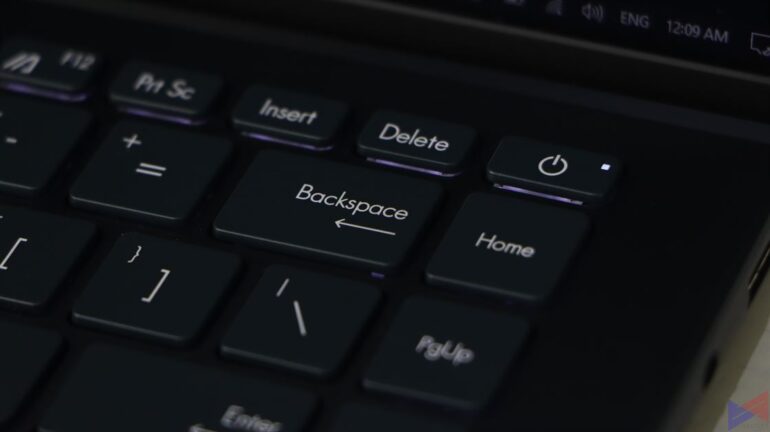




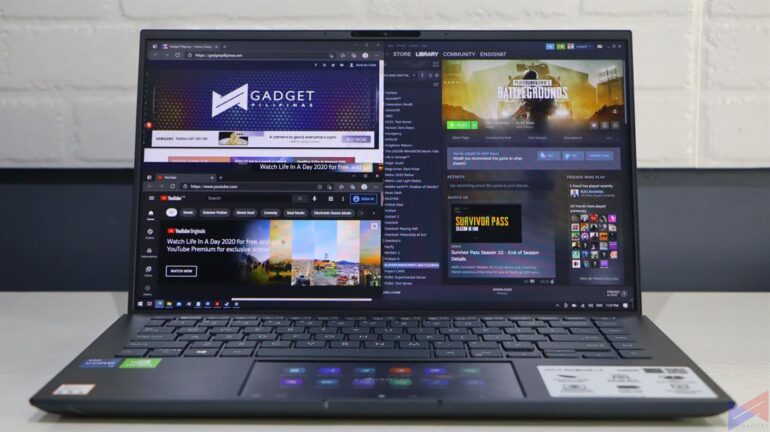
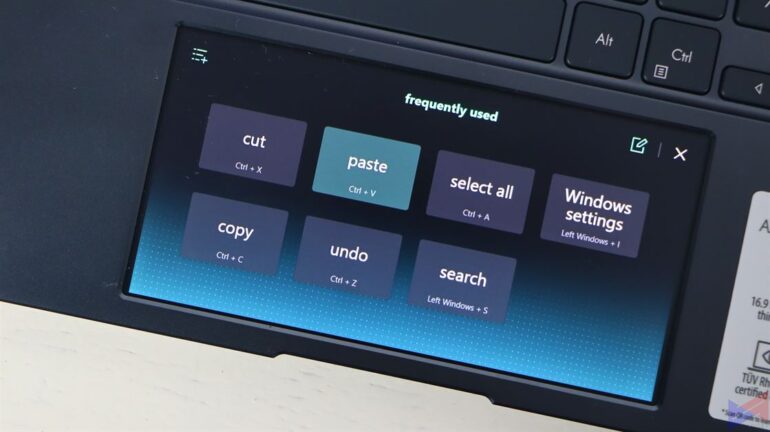

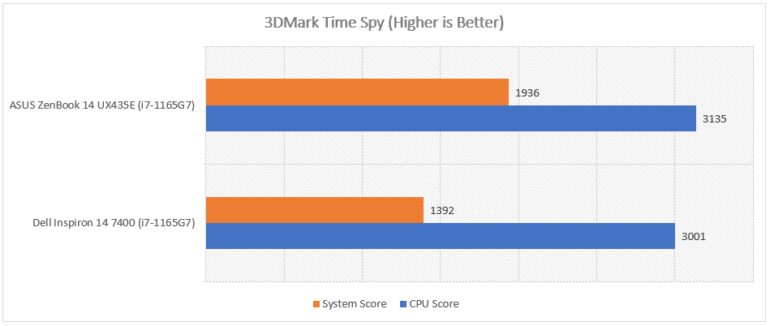
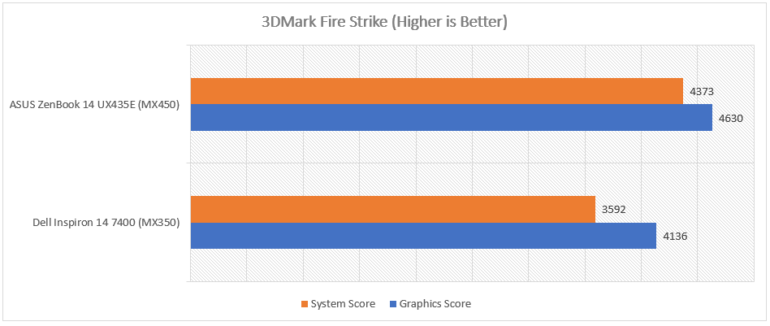
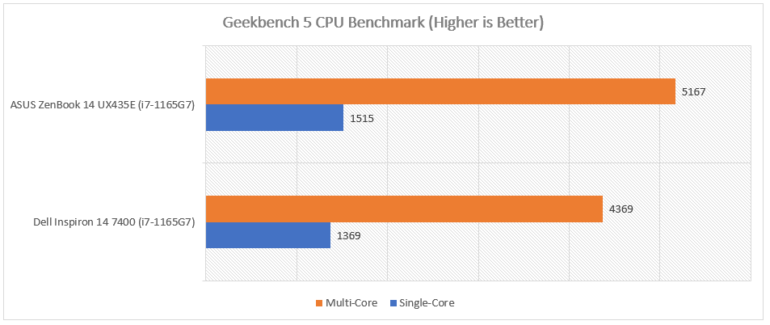
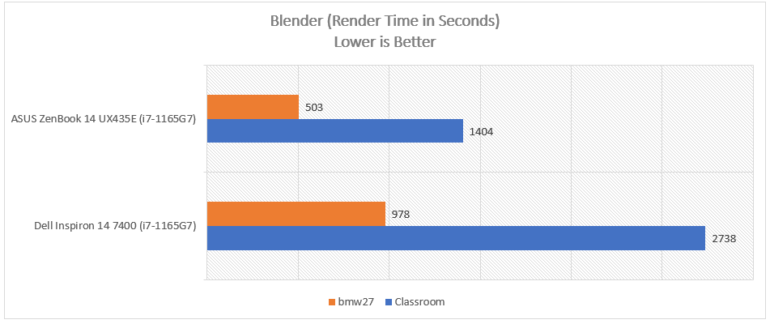
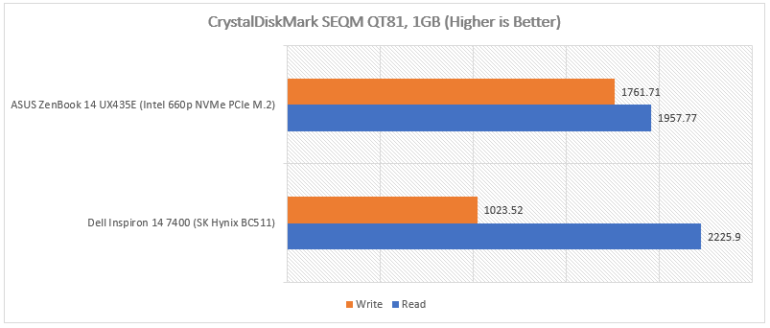
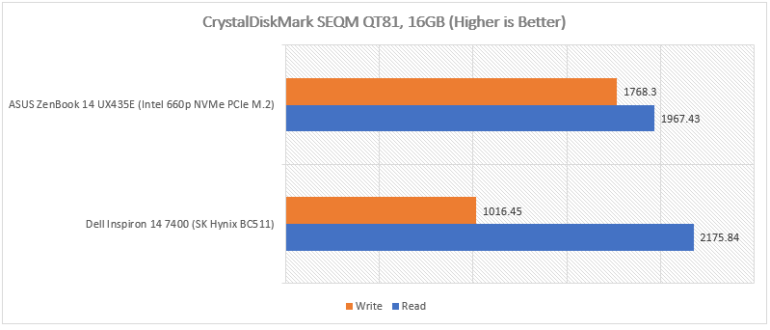
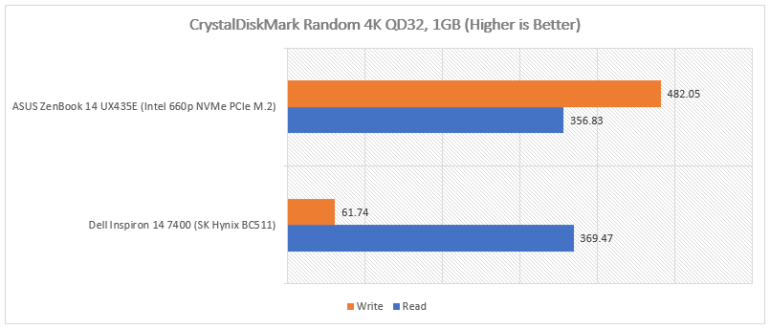

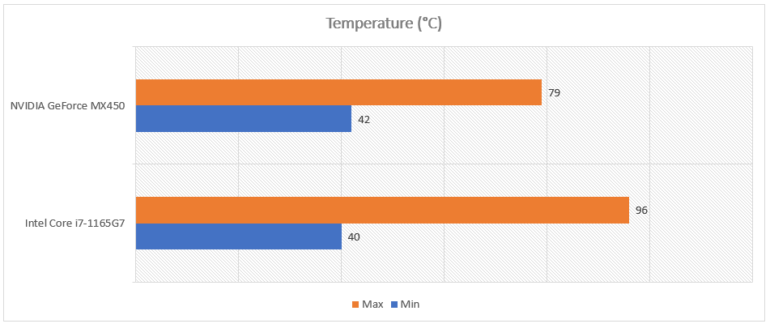


0 Comments