Last May, ASUS introduced the 2022 Zenbook and Vivobook series laptops for productivity and content creators. In the spotlight of the announcement was the Zenbook Pro 16X OLED.

Among the highlights of the new Zenbook laptop include an Intel Core i9-12900H processor with 32GB of 5200MHz LPDDR5 RAM and 1TB of PCIe 4.0 x4 NVMe M.2 SSD storage. In addition, it is equipped with the NVIDIA GeForce RTX3060 onboard and the ASUS Dial.

However, as one can expect, the impressive specs also come with an equally impressive price tag and is available at PHP 239,995. In case you missed it, we were given a review unit of the laptop. We’ve already gone through the unboxing experience and first impressions and you can read it here.
With another week or two more with the laptop, we’ve gathered more experience and benchmark results to truly test if the beast of a Zenbook laptop is actually worth the hefty price tag. So let’s get to the review.
ASUS Zenbook Pro 16X OLED UX7602 Full Specifications
| CPU | Intel Core i9-12900H |
| Display Options | 16” 16:10 (3840 x 2400) @ 60 Hz OLED touchscreen, up to 550-nit peak brightness and 100% DCI-P3 color gamut, certified DisplayHDR 500 True Black, PANTONE Validated, TÜV Rheinland, and Dolby Vision |
| Operating system | Windows 11 Home |
| Graphics | NVIDIA GeForce RTX3060 with 6GB GDDR6 VRAM |
| Main memory | 32 GB 5200 MHz LPDDR5 onboard |
| Storage | 1 TB PCIe 4.0 x4 NVMe M.2 SSD |
| Connectivity | WiFi 6E (802.11ax) + Bluetooth 5.2 |
| Camera | FHD IR webcam with ALS/RGB and ToF sensor |
| I/O ports | 2 x Thunderbolt 4 USB-C with full range (5~20 V) of charging1 x USB 3.2 Gen 2 Type-A1 x full-size HDMI 2.11 x SD Express 7.0 card reader1 x 3.5 mm Audio combo jack |
| Touchpad | Haptic touchpad with NumberPad 2.0150 x 90 mm |
| Audio | Certified by Harman KardonDolby AtmosSmart AMPAI Noise Canceling Audio |
| Battery | 96Wh lithium-polymer battery |
| AC adapter | 200W Φ6 power adapter |
| Dimensions | 355 x 251 x 16.9 mm |
| Weight | Approx. 2.4 kg |
| Price | PHP 239,995 |
ASUS Zenbook Pro 16X OLED Hands-on Experience and design

The ASUS Zenbook Pro 16X OLED has an aluminum alloy body that comes in a very classy Tech Black colorway. It has the more classic elements of a Zenbook laptop namely the brushed concentric circles that start from the logo. Despite the classic general design, the company also introduced new elements like the new monogram logo. This, as far as the Zenbook Pro 16X OLED goes, is lit up with RGB along with the keyboard.

Another big change is the new AAS Ultra design that replaces the previous ErgoLift design. The new design now lifts the function key side of the keyboard from the laptop instead of the back of the laptop being lifted up. The goal of both is to offer a better typing angle while using the laptop as well as offer cooling.
Of the two designs, I prefer the new AAS Ultra design because it keeps the keyboard cool as it is mostly separated from the rest of the laptop while in use. Additionally, the placement of the rubber feet at the bottom of the laptop just makes it stable while you use it.
However, because it is another hinge that lifts up, it has a bit of a jiggle. It’s nothing too serious but it is something you’ll probably have to get used to dealing with. However, the hinge durability is rated for 30,000 open and close cycles which should be more than enough throughout the time you’ll be using the laptop.

As previously mentioned, the keyboard has per-key RGB lighting which you can customize on the MyASUS app, which is a nice touch. The feature is commonly associated with gaming laptops but it just adds even more customization to the laptop which is always a welcome sight, especially for a productivity laptop.
In addition to offering a more unique keyboard, the RGB lighting has smart lighting notifications including an effect for when you switch performance, a low battery warning effect, a USB plug-in effect, and email notification, to name a few. These features add a subtle function to what can be considered an aesthetic feature.

The 1.4mm key travel of the keyboard was still pretty solid, providing an enjoyable typing experience.
The trackpad below the keyboard is 84% larger than its predecessor at 150x90mm. However, I wish it was maybe an inch smaller. When typing, I found One thing that I wasn’t a fan of too much though was the size of the trackpad at 150x90mm. I just felt like maybe an inch less would’ve given me space to type without nudging the trackpad or opening the NumberPad 2.0.

Speaking of the NumberPad 2.0, I hardly used it and even with times that I tried it, I found it awkward to be typing on the bottom of the laptop. The times that I did use the NumberPad 2.0 though, I found myself zipping off to a different part of the screen.
You can toggle this on and off on the MyASUS program but honestly, this is a feature I can do without.

The ASUS Zenbook Pro 16X OLED is also equipped with six speakers comprising two tweeters and four woofers certified by Harman Kardon. Additionally, it supports Dolby Atmos.

These speakers are pretty loud and I mostly listened to music and watched videos with up to 75% volume. Personally, this is a good thing as there’s room to increase the volume for videos or songs with weaker audio. The good loud sound on top of the impressive audio quality with Dolby Atmos support made for a very fun time watching Netflix or YouTube. I think it’s a good alternative as well to wearing headphones assuming you have the liberty to not wear headphones.
ASUS Dial

To the left of the trackpad is what I think is one of the more unique selling points of the productivity laptop, the ASUS Dial.
The ASUS Dial is compatible with a couple of programs like the Adobe Creative Suite apps and Microsoft Office apps. Customization of this is done via the ProArt Creator Hub which we’ll get to later.
The usefulness of the Dial will rely heavily on what programs you use but if you do use the aforementioned it should come in handy especially if you set it up according to your needs.
I had my sister edit the product photos for this article using the laptop and she found that the Dial was more useful in Lightroom than Photoshop. This comes mostly because she’s gotten used to the shortcuts on Photoshop.

I personally found the Dial useful even with the out-of-the-box function of adjusting the volume and brightness. The wheel design makes it easier to max out the volume and brightness or tone it down but isn’t quite as accurate as tapping the buttons or using Windows.
Because of the ease of use and with it being close to the trackpad, I found adjusting the volume and brightness using the Dial more convenient. This really doesn’t maximize the use of the feature but it’s good to see that it is useful even out of the box.
As a hardware feature though, it does get in the way a little when typing but I think it’s something that you can get used to.
ASUS Zenbook Pro 16X OLED Display and Camera
As the name suggests, the ASUS Zenbook Pro 16X OLED has a 16-inch OLED panel with a 4K resolution.

This in itself coupled with the impressive speaker system makes for a very enjoyable viewing experience. The OLED panel offers deep blacks and bright colors which you can even see in full display in the photo above with the Forever 1 music video.
However, let’s not forget that the laptop is mainly designed for creative professionals. The rest of the display’s specs make it even more impressive. It has a touchscreen and up to 550-nit peak brightness, 100% DCI-P3 color gamut, certified DisplayHDR 500 True Black, PANTONE Validated, TÜV Rheinland, and Dolby Vision.
Again, it’s truly built for professionals, creatives, and creators.
To get a better grasp of how the display performs in the real world, here’s how it faired with the SpyderX Pro testing:
Brightness and contrast
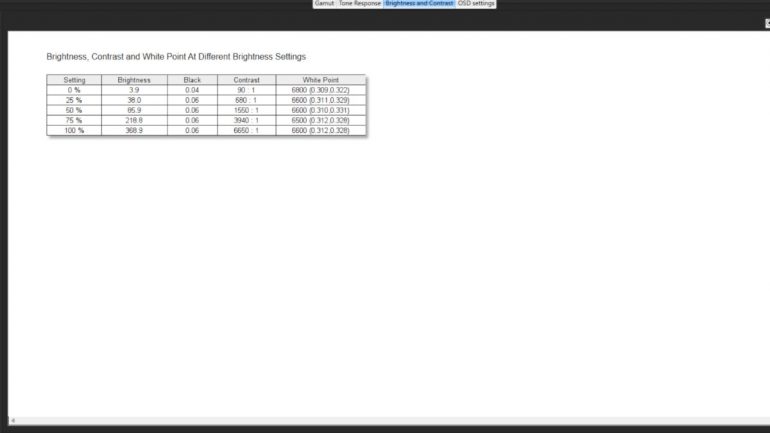
Color Gamut
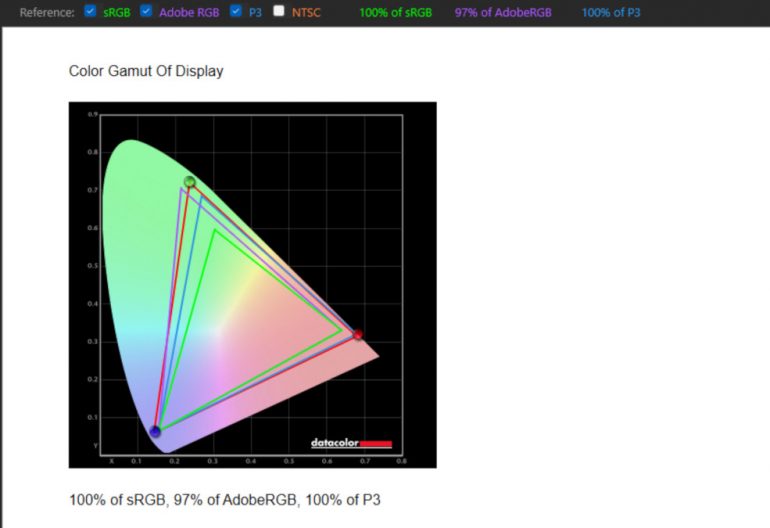
Tone Response
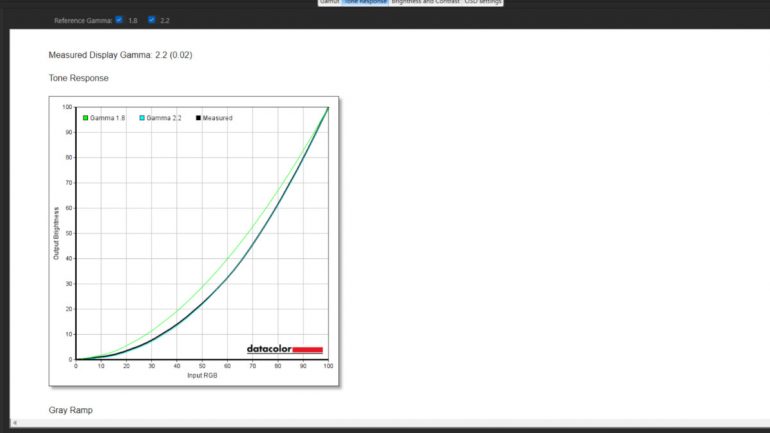
Unsurprisingly, the ASUS Zenbook Pro 16X OLED display pretty much lived up to its specs on paper as far as the SpyderX Pro is concerned. In case you’re curious, the mentioned 550 nits of brightness can be unlocked when with HDR content.
ASUS Pen
The ASUS Zenbook Pro 16X OLED comes bundled with the ASUS Pen which is good to have especially if you’re more comfortable with a stylus. I personally have just grown used to using the trackpad or a mouse when working like editing photos and more.

That said though, I tried out the ASUS Pen and with my short experience with the Pen was pretty accurate but had a bit of latency while trying to create my own quick painting in Photoshop.

Despite it being a touchscreen, it was only when I was trying the ASUS Pen that I remembered it was a touchscreen display. Personally, I found the size of the laptop a bit too big for my ‘typical’ use of a touchscreen display which includes scrolling through websites while the laptop sits on my belly.
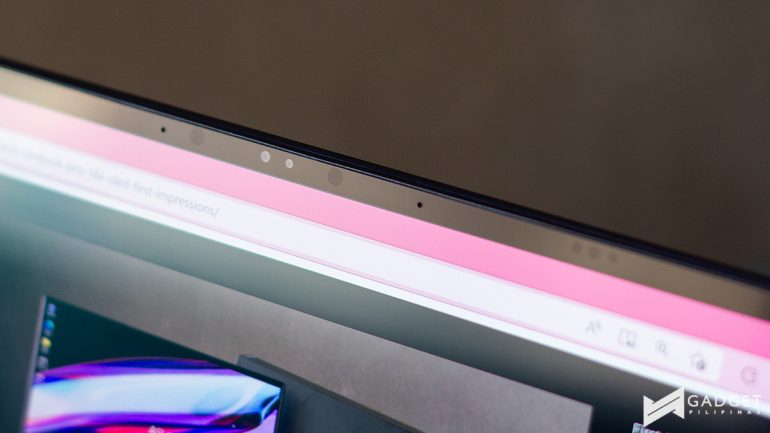
The Zenbook Pro 16X OLED also has an FHD IR webcam with ALS/RGB and ToF sensors. It isn’t the best webcam out there but it is very capable for video calls or online meetings/classes.
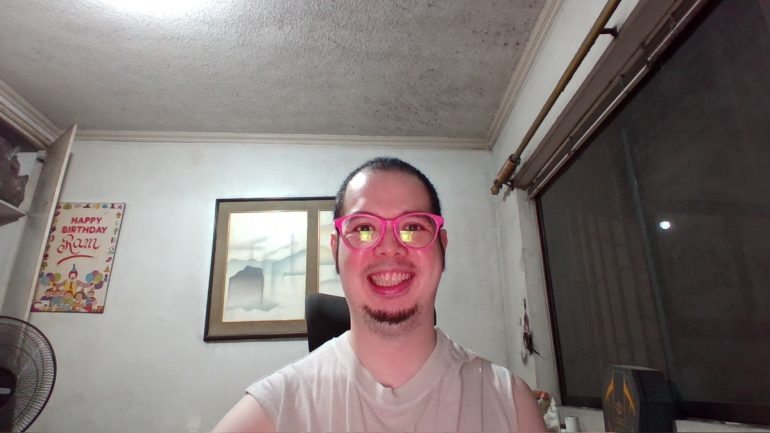
I did appreciate the filters within the MyASUS app though. Among these include blurring out the background and different lighting modes. The usefulness of this though will depend on you but again, it’s a good option to have included.

ASUS Zenbook Pro 16X OLED Synthetic Benchmarks
Cinebench R20 and R23
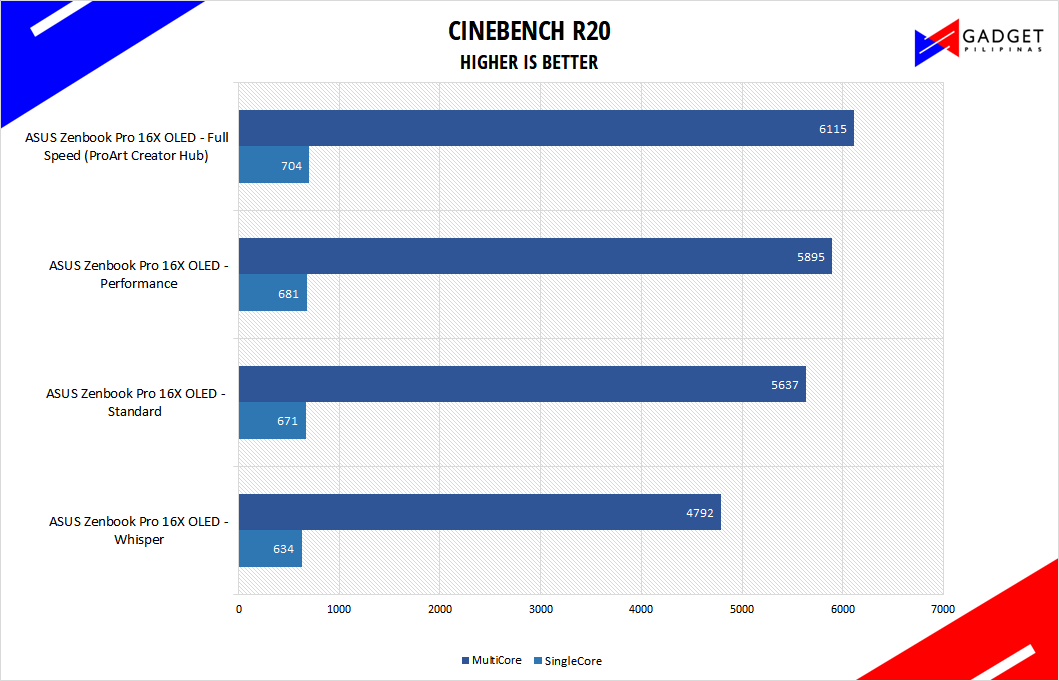
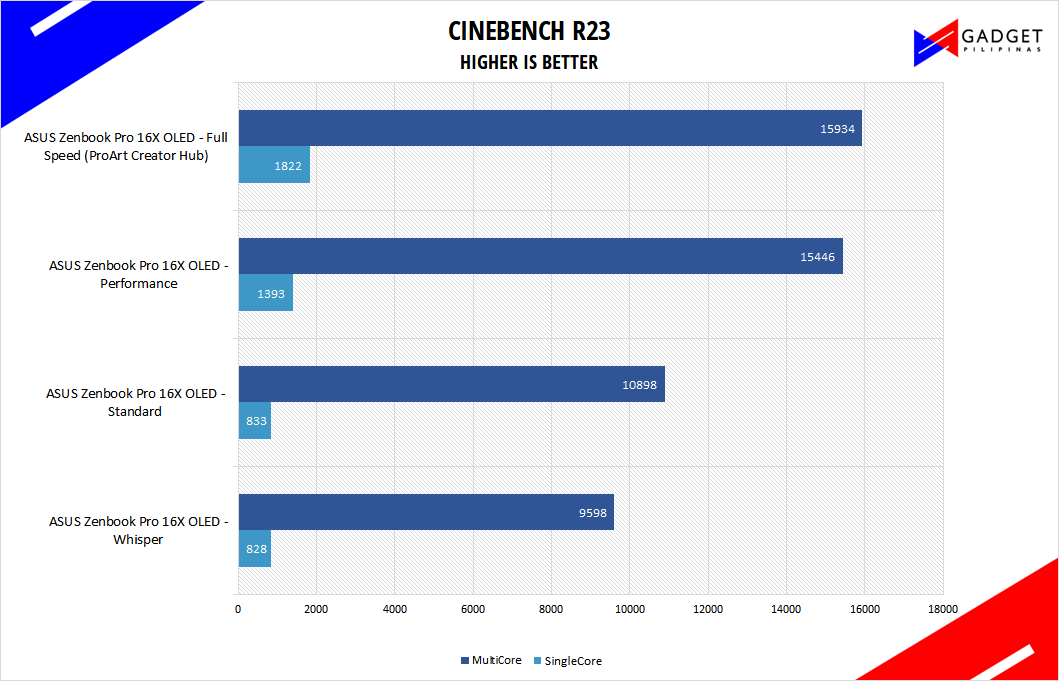
Maxon’s Cinebench benchmark is one of the most iconic benchmark applications used by reviewers and enthusiasts.
The latest Cinebench R20 and R23 use the latest rendering architectures, including Intel’s Embree ray tracing technology and other advanced features from AMD and Intel that allow users to render the same scene on the same hard. Cinebench R23 uses a larger and more complex testing scene than Cinebench R20 by about 8x computational power and requires 4x the memory.
Super PI
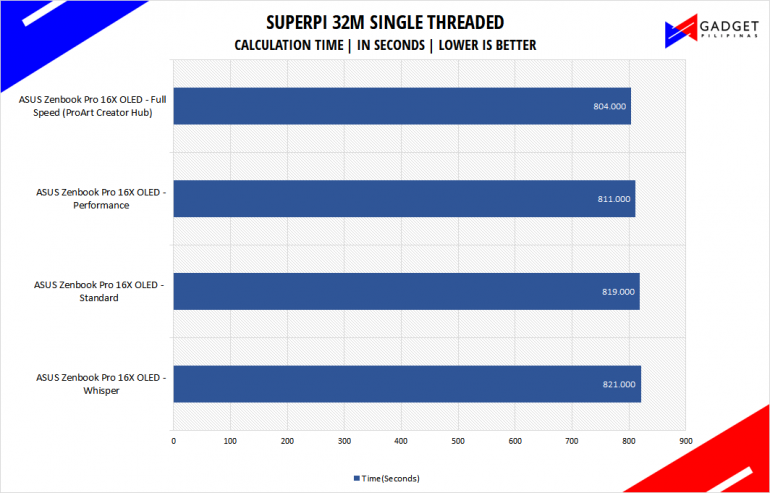
SuperPI is a single-threaded benchmark application that lets the CPU calculate Pi(π) to the nth digit. In this benchmark, we selected the Pi calculation to 32M, the highest available for the app.
wPrime
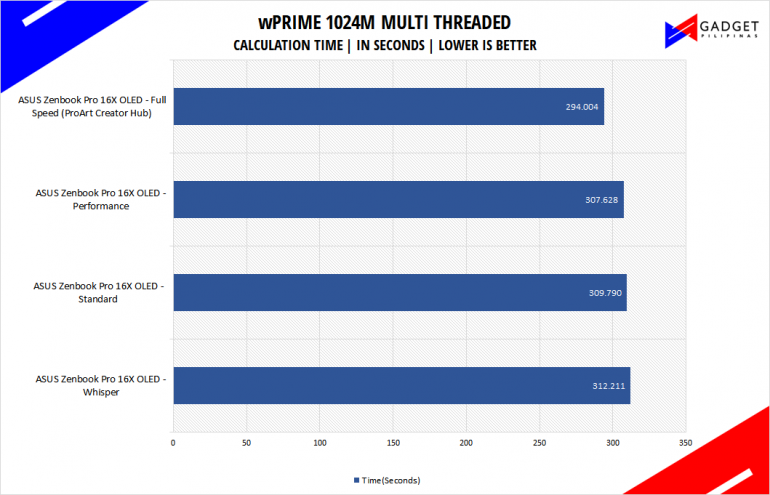
wPrime is a benchmark tool similar to SuperPI, but the former takes on finding prime numbers using Newton’s Method. The benchmark is set to calculate 1024 million prime numbers, and the performance is measured according to calculation time.
Corona
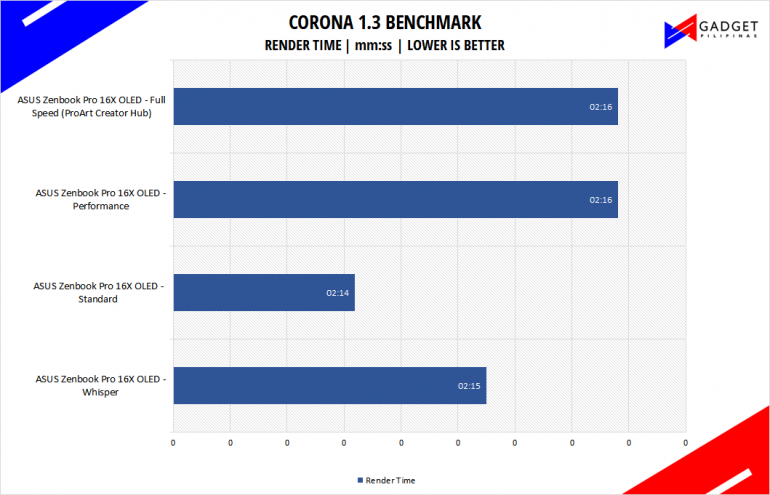
Corona Renderer is an unbiased photorealistic render available for Autodesk 3Ds Max, Maxon Cinema 4D, and as a stand-alone application. Its popularity, similar to Blender, led Chaos Group to develop a benchmark version of the app which runs using Corona Renderer 1.3. Workstation systems, especially CPUs, can utilize Corona Benchmark as up to 72 threads can be used in the benchmark, making it very suitable for CPUs with various price segments.
VRay
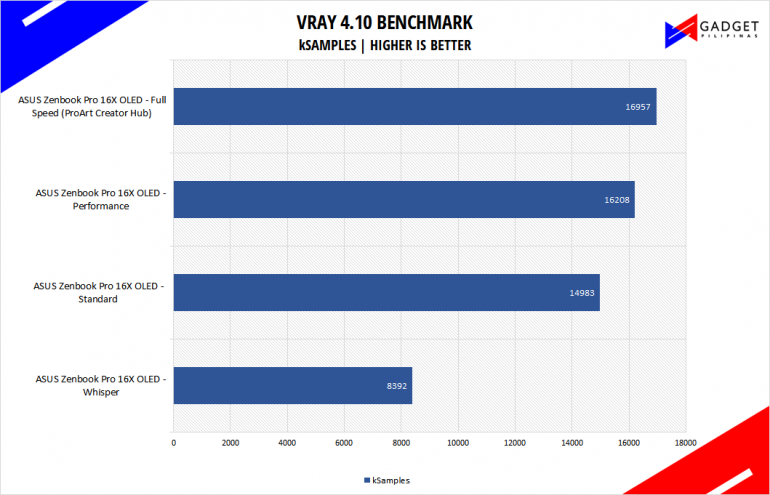
V-Ray Benchmark is a stand-alone version of V-Ray developed by Chaos Group. It is designed to test the CPU and GPU by rendering sample scenes for a fixed amount of time.
V-Ray is a plug-in mostly utilized by 3D computer graphics software applications mainly for industrial design, product design, architecture, film, and video game production. V-Ray is not limited to 64-threads as it supports multi and mega-threading.
Google Octane
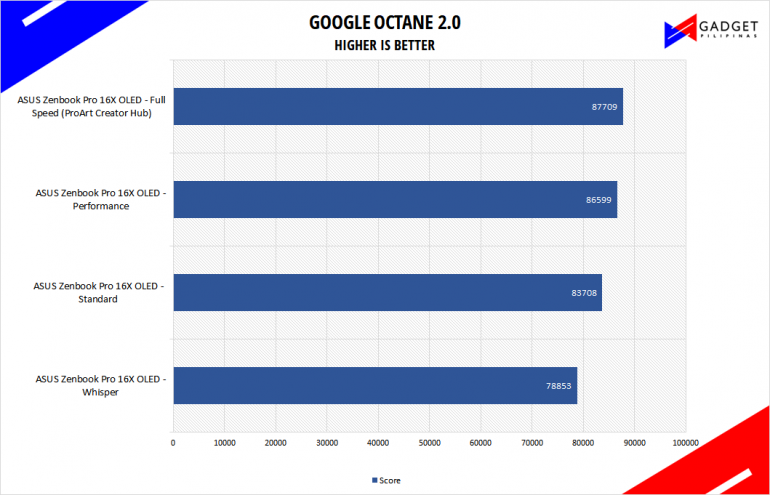
Google Octane 2.0 is a benchmark that measures a Javascript engine’s performance by running multiple tests representing different use cases of JavaScript applications. While Google Octane is retired and no longer maintained, it is still a good representation of today’s dynamic, interactive web applications.
The Google Octane 2.0 test was run on Microsoft’s latest Chromium-based Edge browser.
Geekbench 5
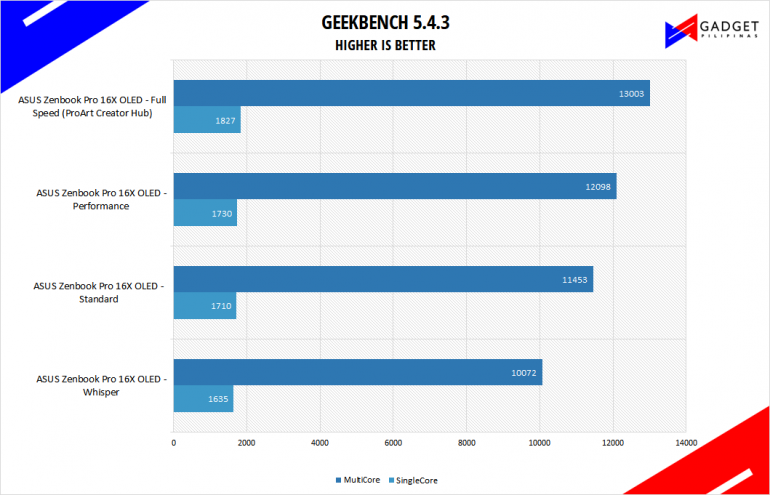
Geekbench is a multi-platform benchmark that’s used to gauge CPU performance and compare them across Windows, Mac, and Mobile.
Geekbench 5 is the latest version and doesn’t rely on memory as much compared to the previous Geekbench 4, making it a great tool to measure both single-core and multi-core CPU performance.
Blender
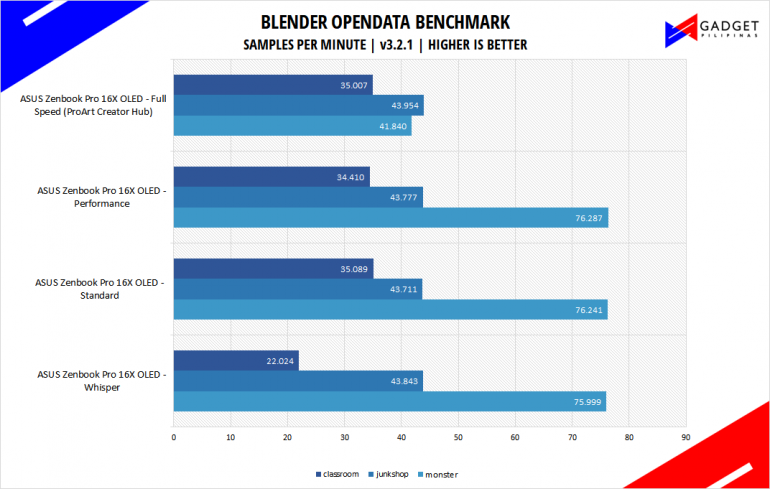
Blender is a widely used, free, open-source 3D creation suite. It supports the whole 3D pipeline process from modeling, rigging, animation, simulation, rendering, and even motion tracking.
Blender has become a standard for CPU benchmarks with the BMW27 and Classroom scene most used. This prompted the company to release Blender Open Data Benchmark in 2018, a benchmark-specific version that allows users to run a preset benchmark and share the results online similar to 3D Mark.
ASUS Zenbook Pro 16X OLED Battery Life and Temperature
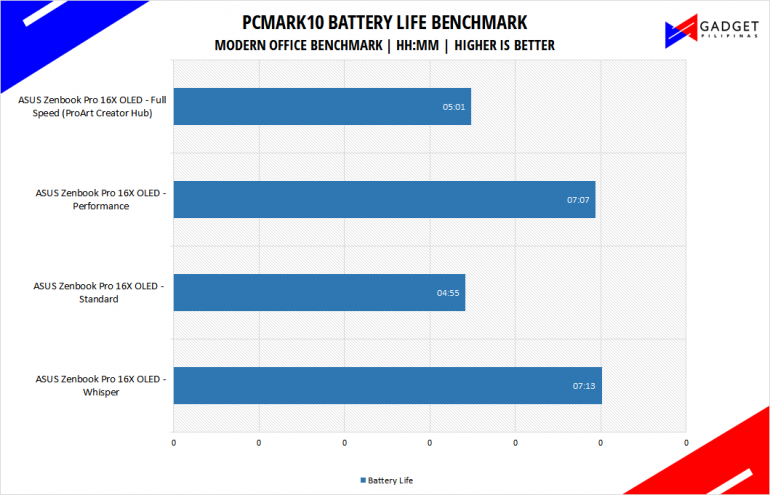
The ASUS Zenbook Pro 16X OLED is equipped with a 96Wh lithium-polymer battery. To have an objective grasp of its capacity, I ran the ASUS Zenbook Pro 16X OLED through the PCMark 10 Battery Life Modern Office benchmark. The benchmark simulates modern office tasks like video calls, browsing, and more and runs it until the battery drains.
The Whisper Fan Profile clocked in the longest battery test lasting up to 7 hours and 13 minutes. While the Standard Fan Profile was lowest at just a little under 5 hours.
With my personal test of writing, light photo editing, browsing, and watching videos sprinkled in between and after, it lasted around 7 hours even on Standard.
The Zenbook Pro 16X OLED comes with a 200W power adapter which makes charging pretty quick. It isn’t the smallest adapter in modern laptops but the fact that it can offer a couple of hours of use with a couple of minutes of charge makes it worth it.
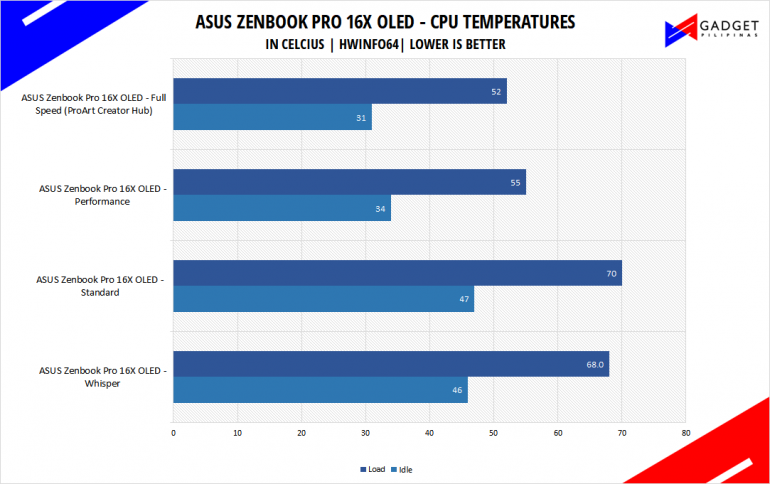
Meanwhile, as far as temperature goes, it generally doesn’t get too hot. But here’s how it faired based on HWInfo 64 and while running the Blender benchmark. Do note that it can be hotter depending on what you’re doing. The graph below is only based on the temperatures while I ran the Blender benchmark.
ASUS Zenbook Pro 16X OLED Software
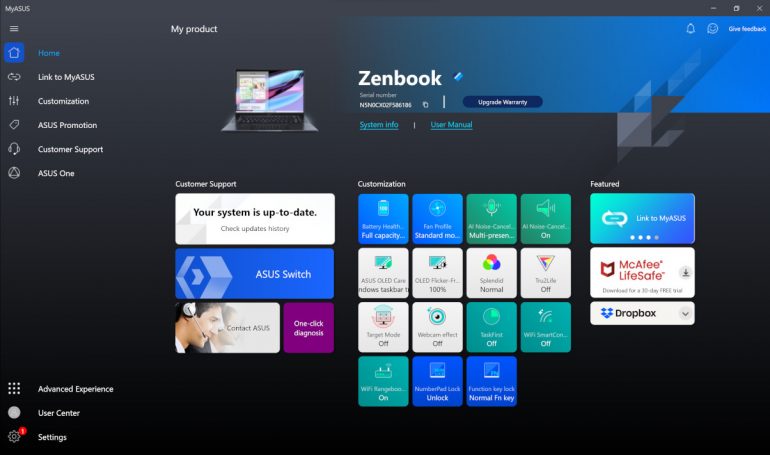
Out of the box, the ASUS Zenbook Pro 16X OLED, being an ASUS laptop, is preinstalled with MyASUS. It comes with the customization options for the laptop like fan mode options, NumberPad Lock option, AI Noise-Canceling Microphone options, and a variety of visual options including Webcam effects.
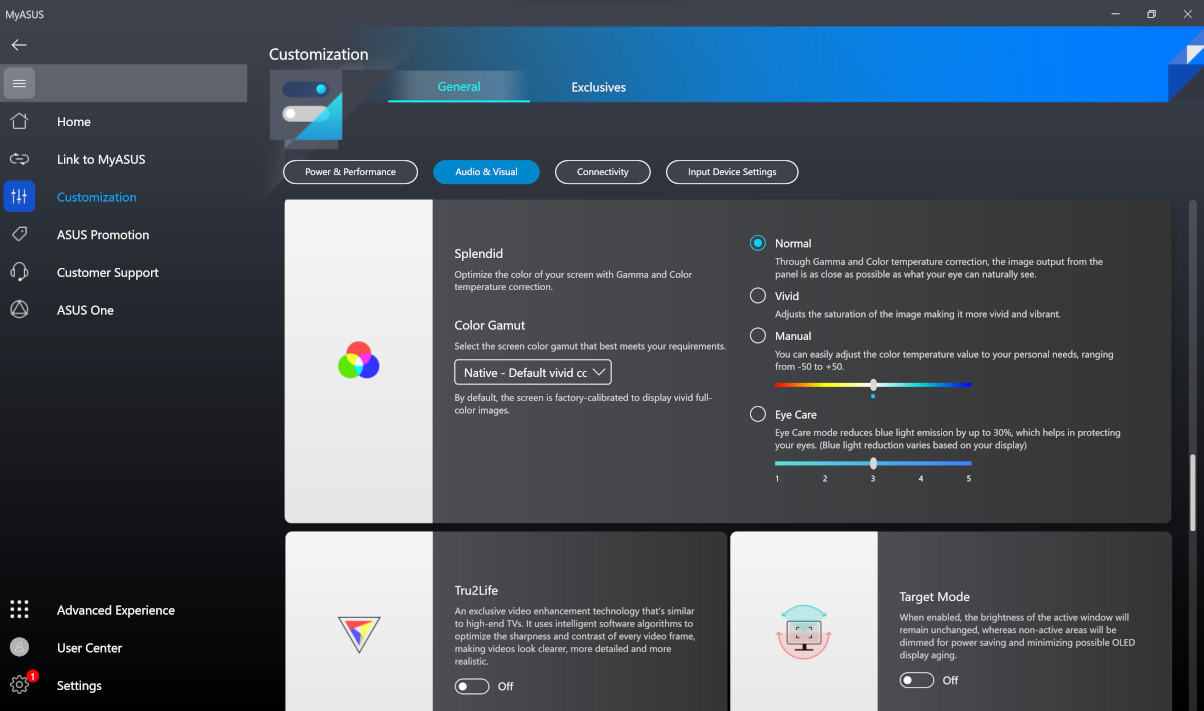
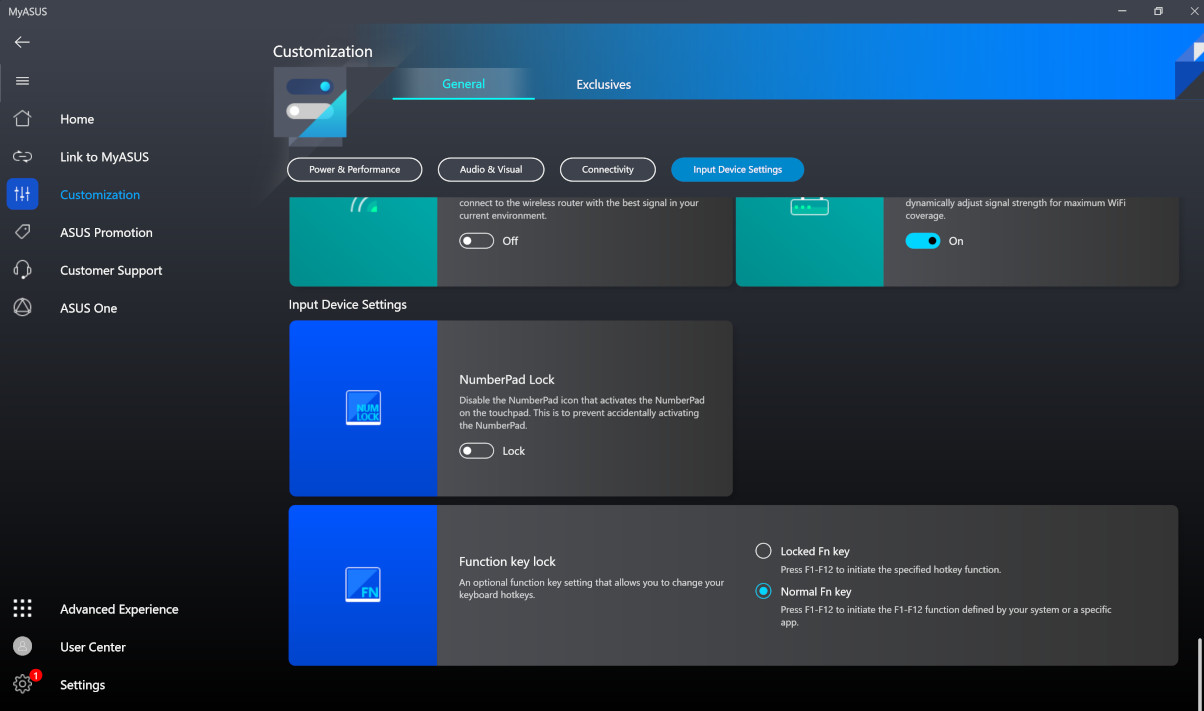
I like how the app provides a good amount of customization while still keeping it pretty simple and visual.
The Zenbook Pro 16X OLED also has a secondary software that is equally as important as the MyASUS app, the ProArt Creator Hub. The review unit that was lent to us didn’t have the ProArt Creator Hub software pre-installed and had to look it up. However, if you do decide to get the laptop and it is your first dip into the Zenbook/ProArt series, it will come with the ProArt Creator Hub out of the box.
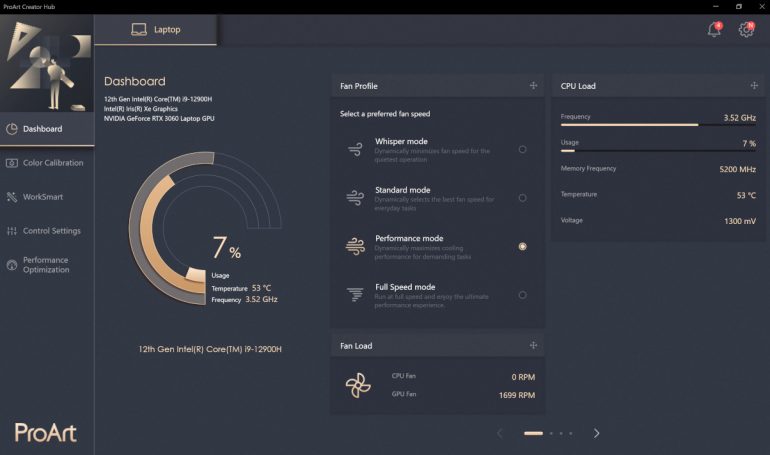
The ProArt Creator Hub, I think, is a better-designed software and fits the aesthetic of the Zenbook Pro 16X OLED. The software offers a fourth Fan profile dubbed Fan Speed mode which will come in handy with heavier use.
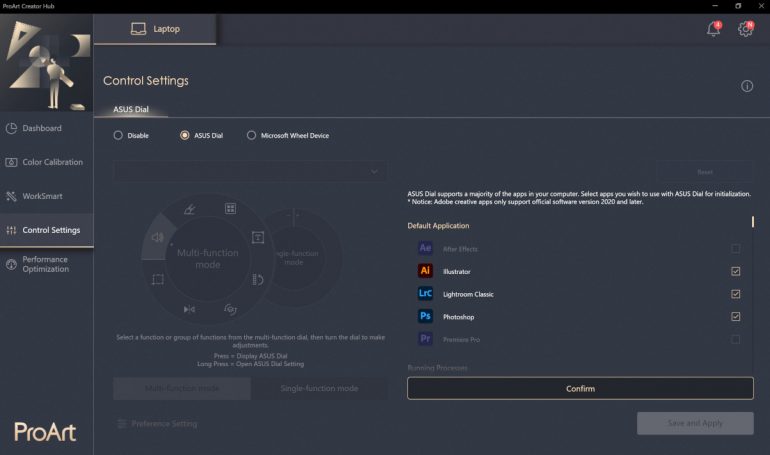
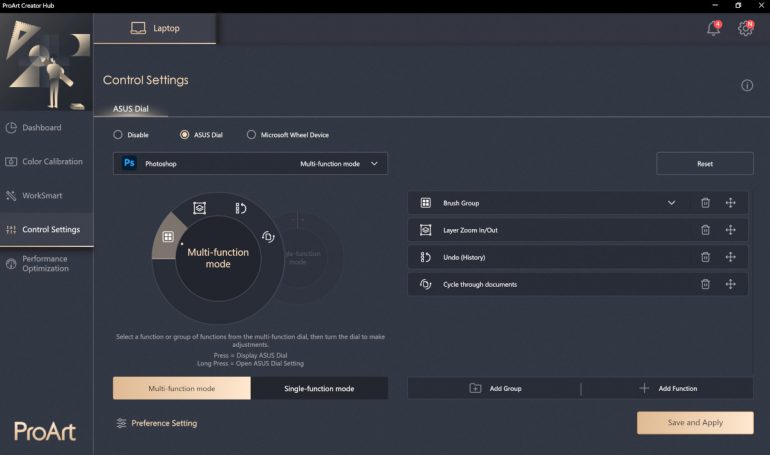
In addition to the extra fan profile, this is where you’ll go if you want to customize the ASUS Dial. You can set what the Dial does depending on the software as well as add and remove functions on the dial.
Conclusion – Putting the PRO in Productivity
Overall, I think this laptop is built for a specific market AKA the creative professionals in mind and does that very well.
However, I think the biggest hurdle for the ASUS Zenbook Pro 16X OLED is the price tag. At PHP 239,995, it is definitely a laptop that can be considered a professional investment for most people and I think it does hold its own to justify such a purchase. This is even more justifiable if you specifically work on Adobe Creative Suite apps like Photoshop, Lightroom, or even Premiere. The combination of an impressive 16-inch OLED display and the ASUS Dial, specifically with these programs is just a good combination.
While you may not get the top-of-the-line graphics card at the price point, I think the configuration of the Intel Core i9-12900H, 32GB LPDDR5 RAM, 1TB PCIe 4.0 x4 NMe M.2 SSD, and a stunning OLED panel is enough to compensate for just an NVIDIA GeForce RTX 3060 GPU.
Let’s not forget the RGB lighting on the monogram logo and the keyboard which isn’t the biggest reason you should buy the laptop but it is a very welcome feature, especially with the added features in the keyboard lighting.
Product shots courtesy of Rianne Ronquillo
Source: Gadget Pilipinas


0 Comments