ASUS is the leading laptop brand when it comes to OLED laptops with the ASUS ZenBook S 13 OLED being the most recent addition to both the Zenbook line and its OLED product stack. A month later and ASUS Philippines just launched the ASUS Zenbook Pro 14 Duo OLED, a much-awaited update and younger brother of the Zenbook Pro Duo 15. Let’s check out what the Zenbook Pro 14 Duo has to offer in this review.
ASUS ZenBook Pro 14 Duo Specs
| Asus ZenBook Pro 14 Duo OLED UX8402 | |
| Screen | 14.5 inch main display, 16:10 format, glossy, touch, 2.8K 2880 x 1800 px, 120 Hz, OLED, touch panel 12.7-inch secondary ScreenPad, 32:10 2880 x 864 px, 120 Hz, IPS, touch panel |
| Processor | Intel Alder Lake 12th-gen, Core i7-12700H, 6P+8E/20T Core i5-12500H and i9-12900H variants available(not available in PH) |
| Video | Intel Iris Xe + Nvidia RTX 3050Ti 4GB (35-65W) |
| Memory | 16 GB LPDDR5-4800 (soldered) up to 32 GB variants available(not available in PH) |
| Storage | 1x M.2 PCIe 4.0 x4 SSD (Samsung PM9A1) |
| Connectivity | Wireless 6E (Intel AX211), Bluetooth 5.2 |
| Ports | 1x USB-A 3.2 gen2, 2x USB-C 3.2 with Thunderbolt 4, HDMI 2.1, microSD card reader, audio jack |
| Battery | 76 Wh, 180W barrel-plug charger with quick-charging, USB-C charging support up to 100W |
| Size | 311 mm x 221 mm x 16.9 mm |
| Weight | 1.75 kg |
| Extras | ASUS Pen, ErgoLift Stand |
| Price | Php 159,995.00 |
Unboxing and First Impressions


The ASUS Zenbook Pro 14 Duo OLED comes in your typical ASUS packaging with the new Asus anniversary logo. The unboxing experience mimics ASUS’ signature ergolift design providing easy access to the laptop.
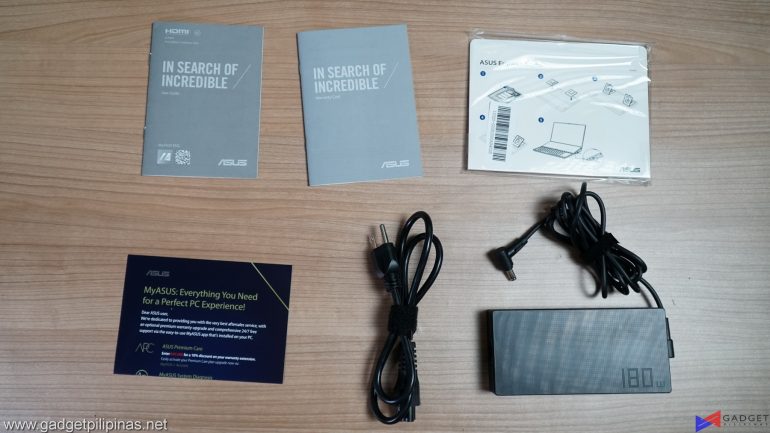
Accessories are what you would find in a typical laptop but ASUS has added an ErgoLift Stand to help elevate the laptop at a more ergonomic and comfortable angle.


The matte-black finish on the Zenbook Pro 14 Duo OLED makes it feel like a premium laptop however as the pictures above show that it’s a fingerprint magnet. Moving to the bottom side, ASUS has been more than generous with the Pro 14 Duo OLED’s rubber feet as almost every side of it is covered with special placements off-center to accommodate for the device’s cooling.



Ports are scattered across the sides of the laptop to maximize the number of ports without compromising on its thickness. The left side only has a single 3.5mm combo jack while the back has an HDMI 2.1 port, a Micro SD Express 7.1 card reader, and a charging port. The right side contains one USB 3.2 Gen 2 Type-A port and two Thunderbolt 4 ports, both of which support display port over type-c and power delivery.

Like the older 15-inch variant, the keyboard deck is positioned at the bottom half of the laptop with the touchpad positioned to the right, eliminating the potential side speaker placement and numpad in favor of touchpad. That said, this isn’t a new approach from ASUS as we’ve seen the implementation since the first ROG Zephyrus, however, the main difference this time around is the exclusion of a detachable armrest. Moreover, this setup limits you to where you could use the laptop in terms of ergonomics as with the previous Asus laptops sporting the same bottom keyboard deck.

Hands down, the ASUS Zenbook line has one of the best keyboard typing experiences in an ultrabook and the ASUS Zenbook Pro 14 DUO OLED is no exception. There’s very satisfying tactile feedback on every key with little key wobble even if you press the edges of the keys. The Function row keys, however, are slightly harder to press and are distracting until you get used to them due to the protruding edge of the ScreenPad Plus.
ASUS Zenbook Pro 14 Duo OLED Display and Camera
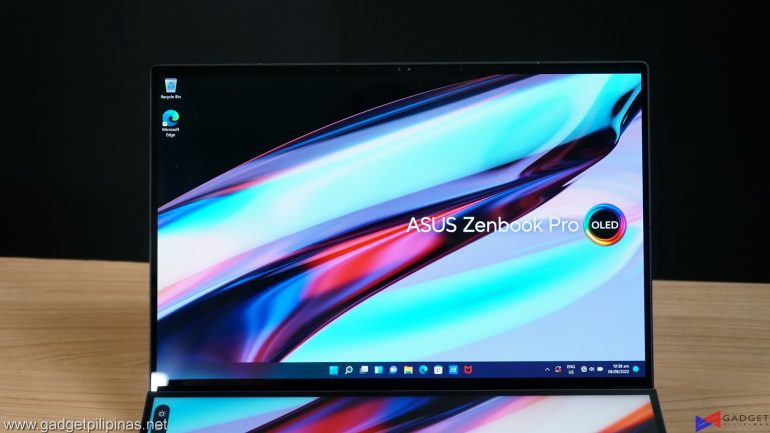
The ASUS Zenbook Pro 14 Duo OLED is the world’s first 14.5″ 2.8k 120HZ OLED touchscreen display which basically translates to the laptop getting the best that it can have in terms of resolution size, display quality, and performance in terms of responsiveness and refresh rate.
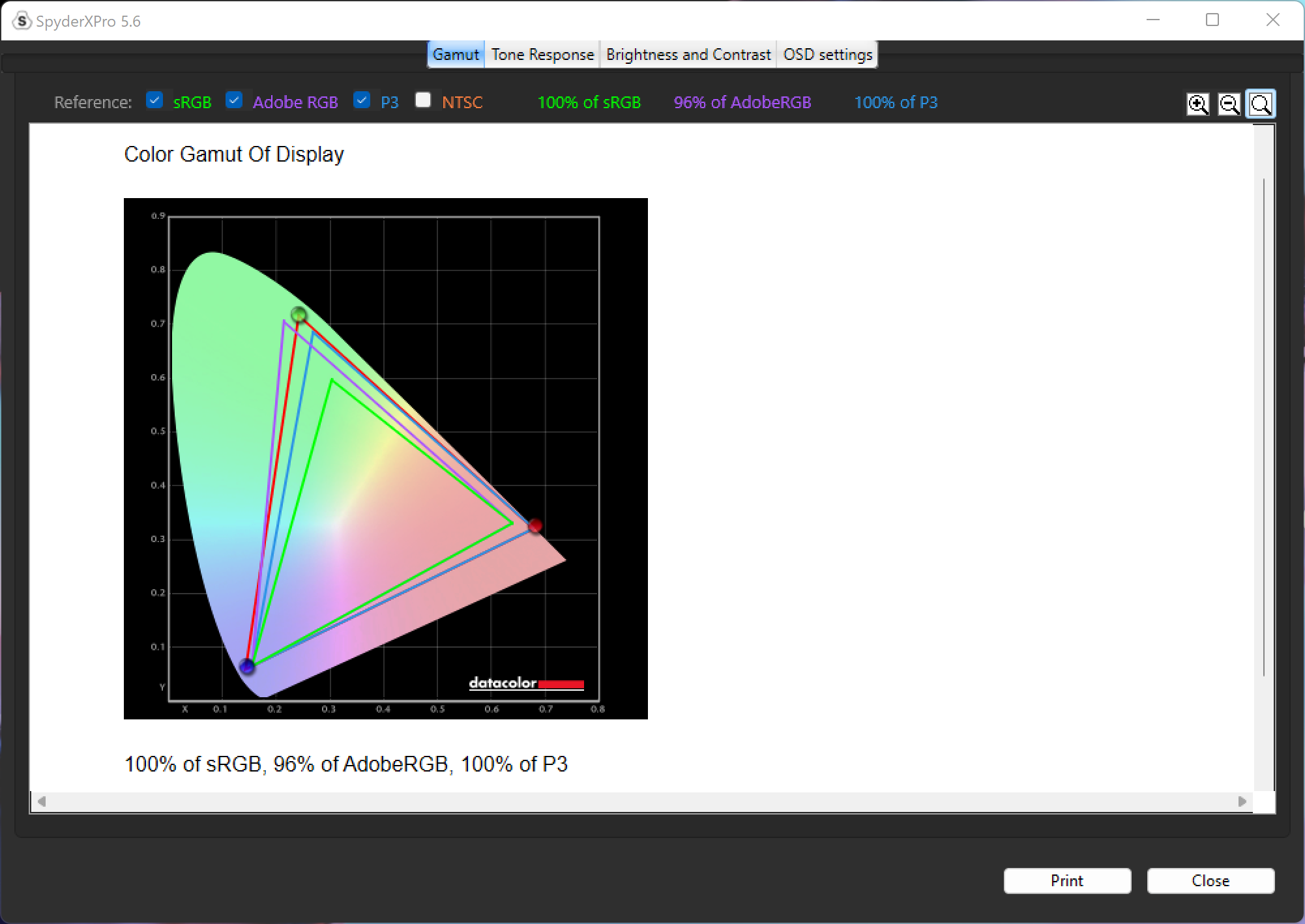
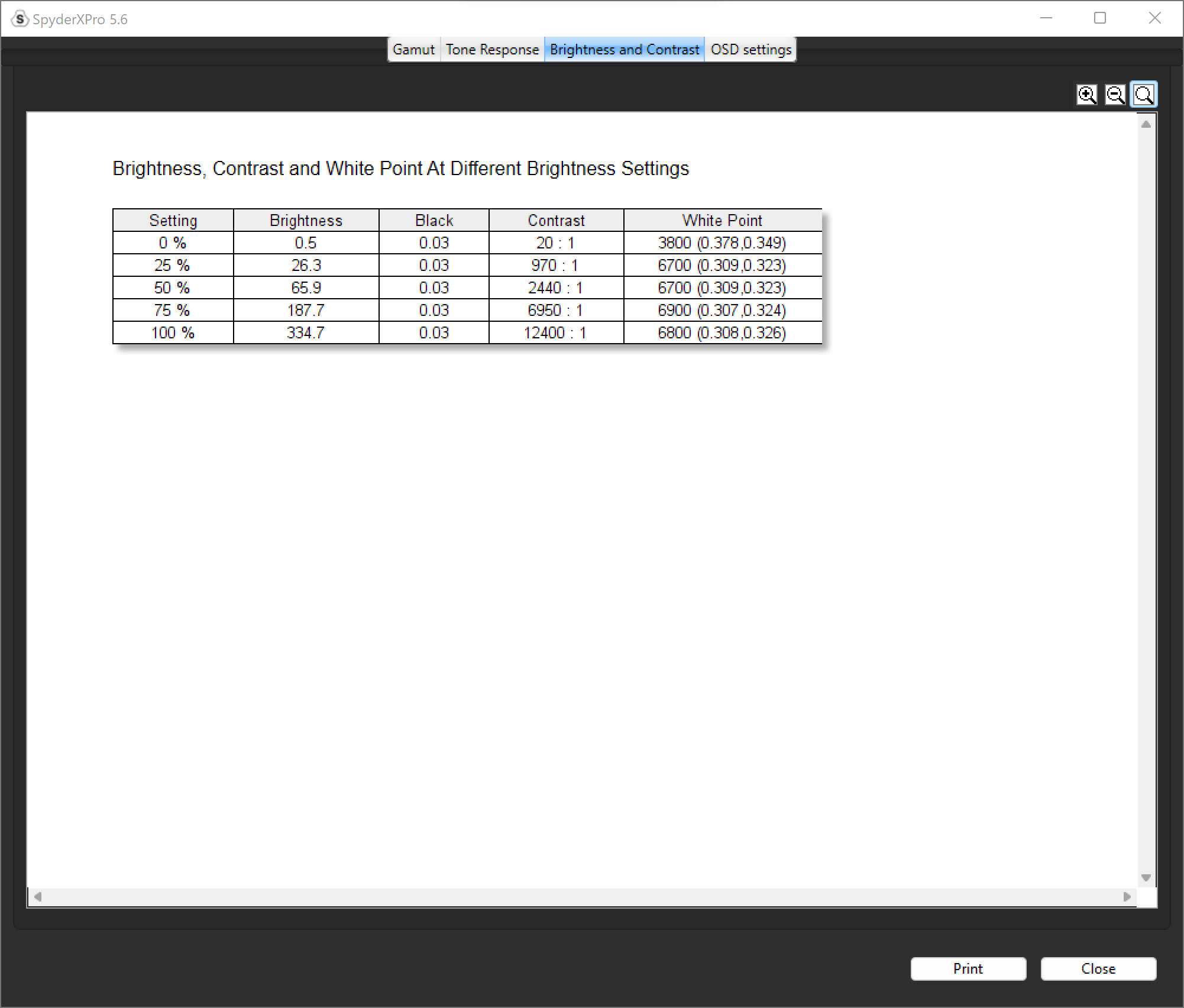
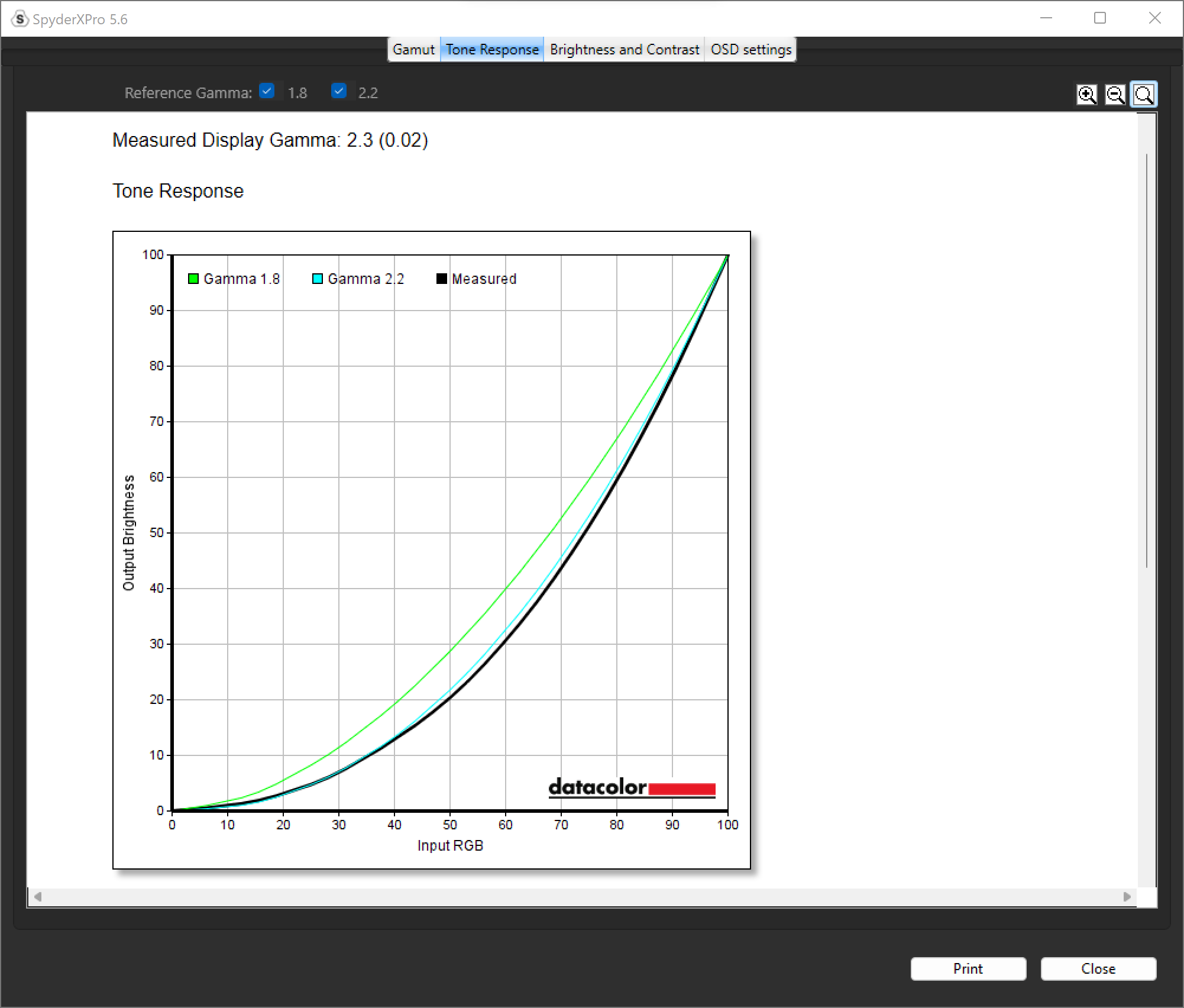
We really have nothing to complain about the laptop’s screen as it provides a satisfying viewing experience and our SpyderX Display Analysis Tool confirms the superb display quality. Being an OLED display, the Zenbook Pro 14 Duo OLED has 100% sRGB, 90% AdobeRGB, and 100% DCI-P3 coverage making it ideal for professional photo and video editing. The max brightness peaks at a recorded 334 nits which IS about our 300nit bare minimum for good laptop displays with an amazing contrast ratio, 6800k white point, and deep blacks with a 0.02 gamma delta.

What makes the Asus Zenbook Pro 14 Duo OLED better than its duo predecessors apart from the latest-gen specs is its 12.7″ ScreenPad Plus. The ScreenPad Plus on the laptop matches the 2.8k resolution of the main display as well as its 120Hz refresh rate making it feel like a true extension of the main display. The matched resolution makes dragging windows and apps much more fluid and seamless, unlike the previous iterations. Of course, the higher resolution and refresh rate secondary display will translate to draining the 72wHr battery much faster.
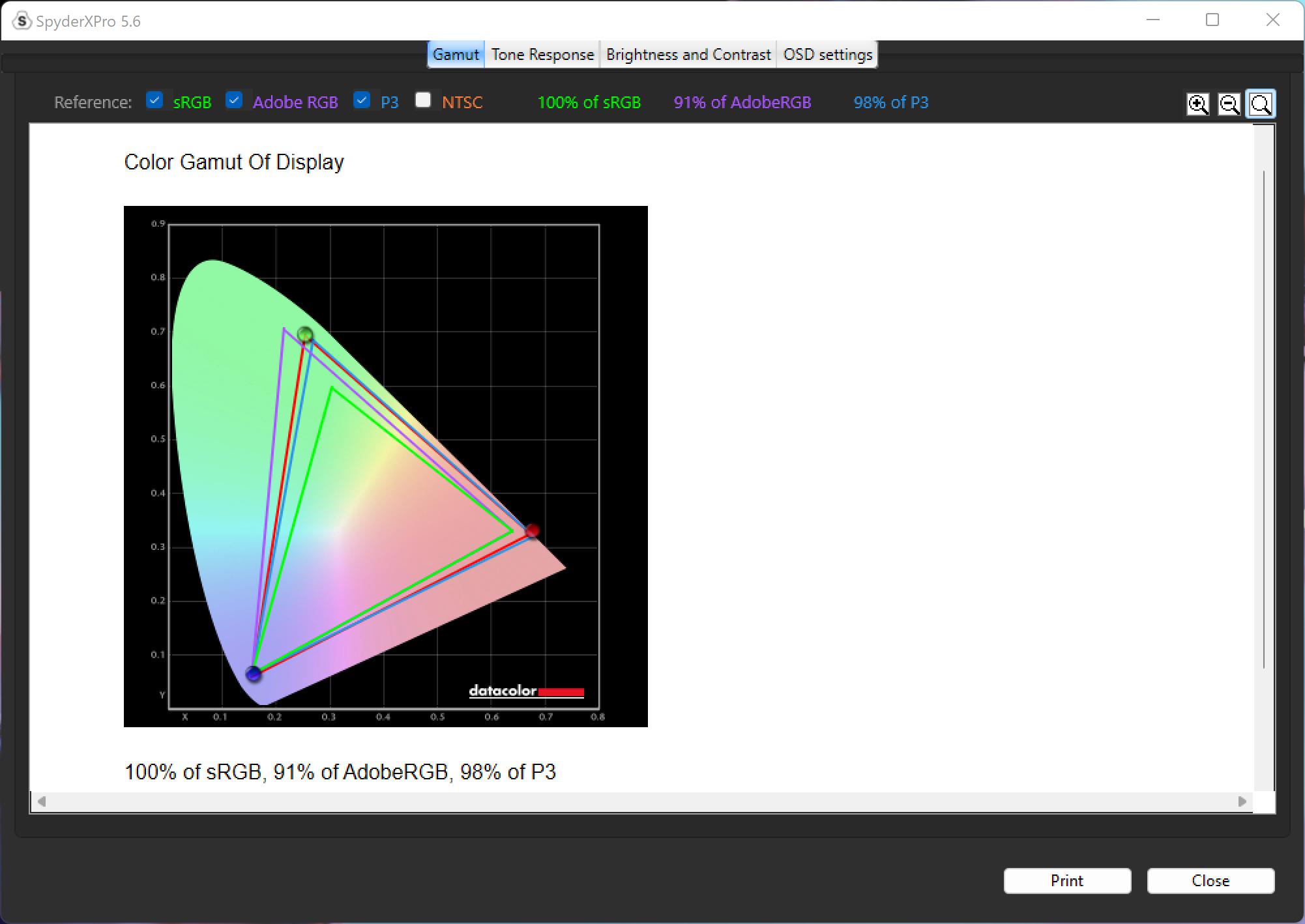
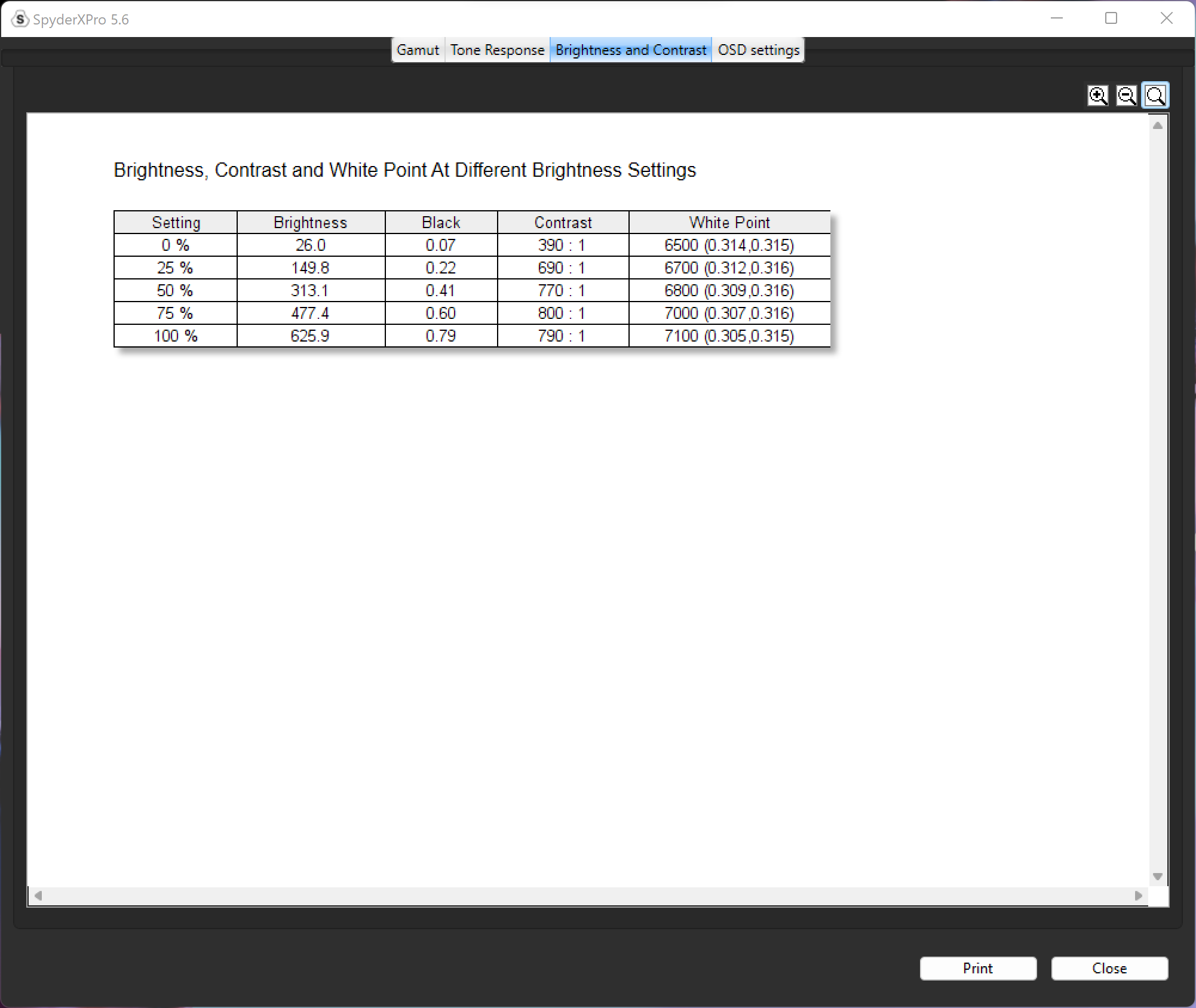
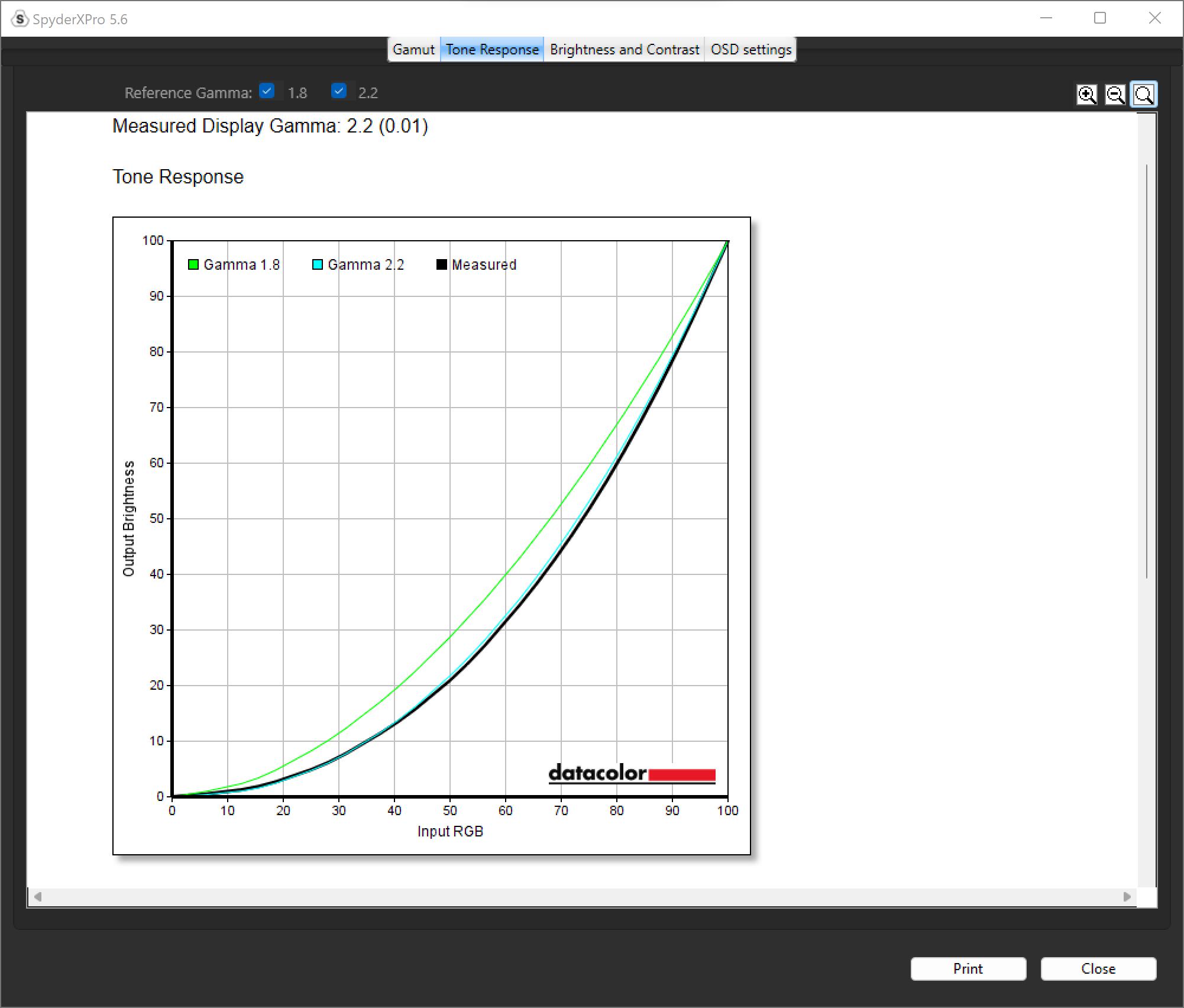
Like its main display, the ScreenPad Plus has impressive specs out of the box with a 100% sRGB, 91% AdobeRGB, and 98% DCI-P3. Sure it’s not a 1:1 rating of the main display, but there’s virtually no difference when you’re just staring down at the screen. Its rated brightness and black levels are also within the same spectrum.
ASUS Zenbook Pro 14 Duo OLED Benchmarks
The ASUS Zenbook Pro 14 Duo OLED comes with the latest Intel Core i7 12700H Processor with 6 P-cores and 8 E-cores at a rated TDP of 45 watts. Our specific review unit comes with an Nvidia RTX 3050 Ti rated at a 65W TGP, 16 GBs of LPDDR5 4,800MHz memory, and a TB PCI-E Gen 4 SSD.
We benchmarked the ASUS Zenbook Pro 14 Duo OLED with its different power and fan profile presets found in the MyASUS app – Whisper, Standard, and Performance. The main purpose of benchmarking power profiles will show how aggressive or conservative the manufacturer is in thermal management. These profiles will affect the CPU and GPUs’ boosting behavior in terms of duration and max clock speed which will translate to higher scores and stable framerates.
The latest build of Windows 11, and WHQL-certified drivers are used for our benchmarks. We use CapFrameX 1.6.8 and RTS 7.3.3 as our FPS capture and analysis tool for our gaming benchmarks. Readings such as temperatures and power consumption are recorded using HWInfo64. Other relevant software is used for cross-checking and error analysis.
SuperPI 32M
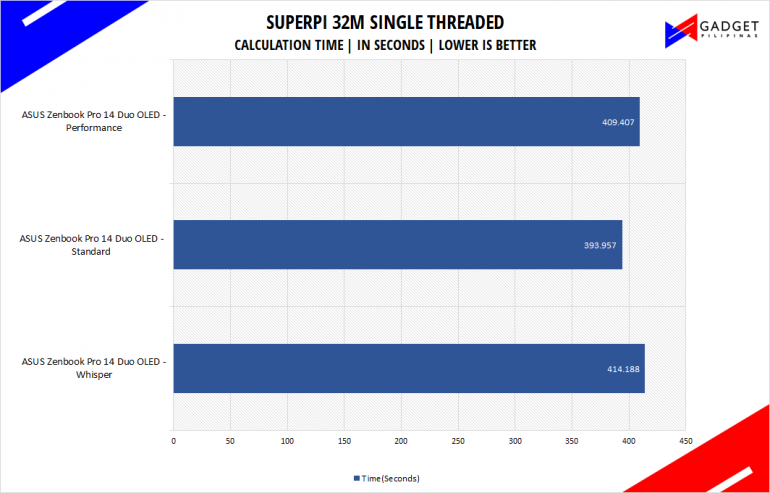
SuperPI is a single-threaded benchmark application that lets the CPU calculate Pi(π) to the nth digit. In this benchmark, we selected the Pi calculation to 32M, the highest available for the app.
wPrime 1024M
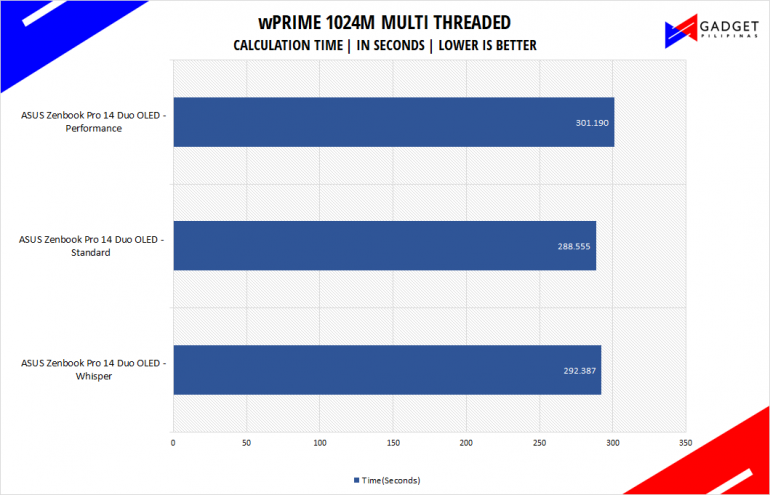
wPrime is a benchmark tool similar to SuperPI, but the former takes on finding prime numbers using Newton’s Method. The benchmark is set to calculate 1024 million prime numbers, and the performance is measured according to calculation time.
GeekBench 5
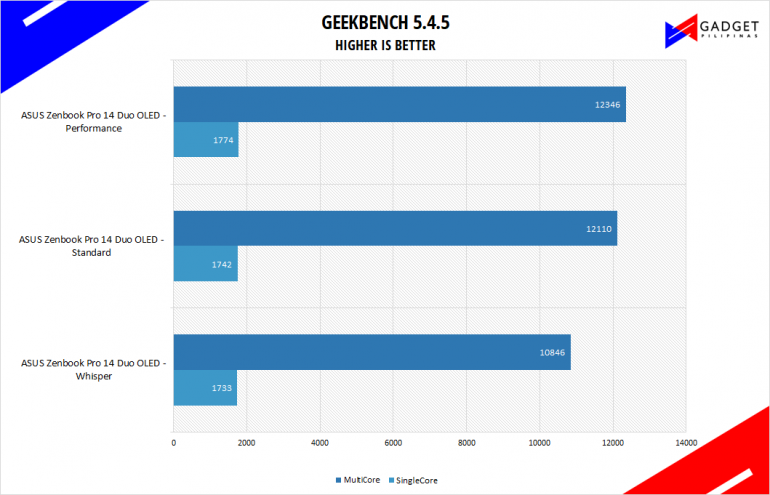
Geekbench is a multi-platform benchmark that’s used to gauge CPU performance and compare them across Windows, Mac, and Mobile. Geekbench 5 is the latest version and doesn’t rely on memory as much compared to the previous Geekbench 4, making it a great tool to measure both single-core and multi-core CPU performance.
CINEBENCH R20 & R23
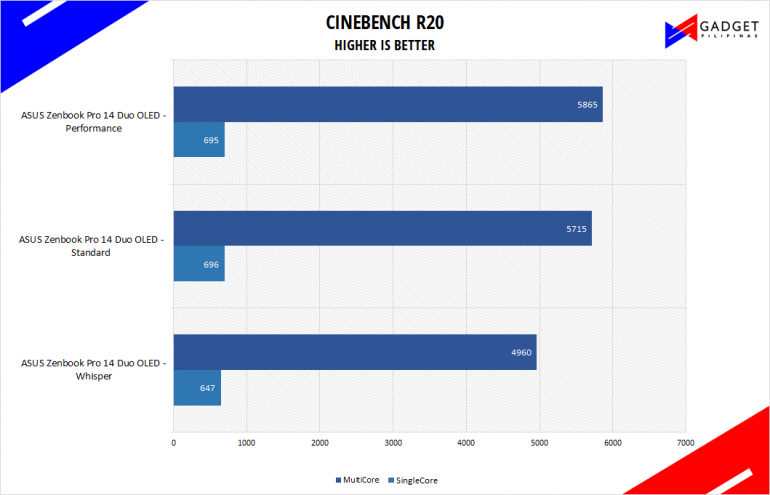
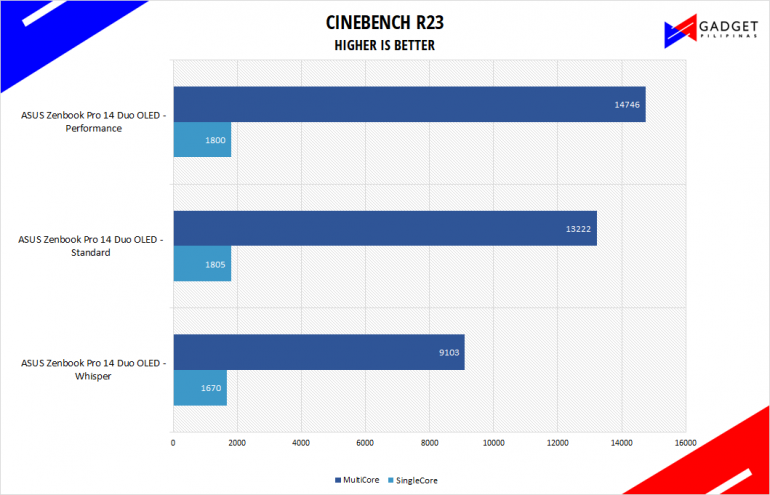
Maxon’s Cinebench benchmark is one of the most iconic benchmark applications used by reviewers and enthusiasts. The latest Cinebench R20 and R23 use the latest rendering architectures, including Intel’s Embree ray tracing technology and other advanced features from AMD and Intel that allow users to render the same scene on the same hard. Cinebench R23 uses a larger and more complex testing scene than Cinebench R20 by about 8x computational power and requires 4x the memory.
V-RAY
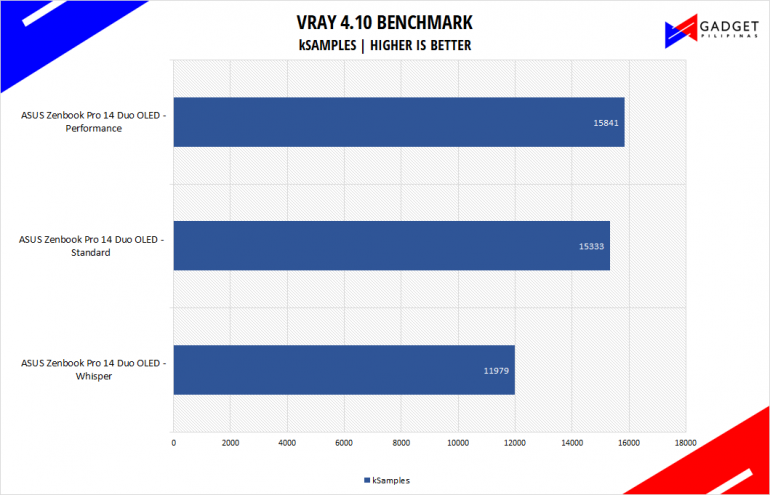
V-Ray Benchmark is a stand-alone version of V-Ray developed by Chaos Group. It is designed to test the CPU and GPU by rendering sample scenes at a fixed amount of time. V-Ray is a plug-in mostly utilized by 3D computer graphics software applications mainly for industrial design, product design, architecture, film, and video game production. V-Ray is not limited to 64-threads as it supports multi and mega-threading.
BLENDER
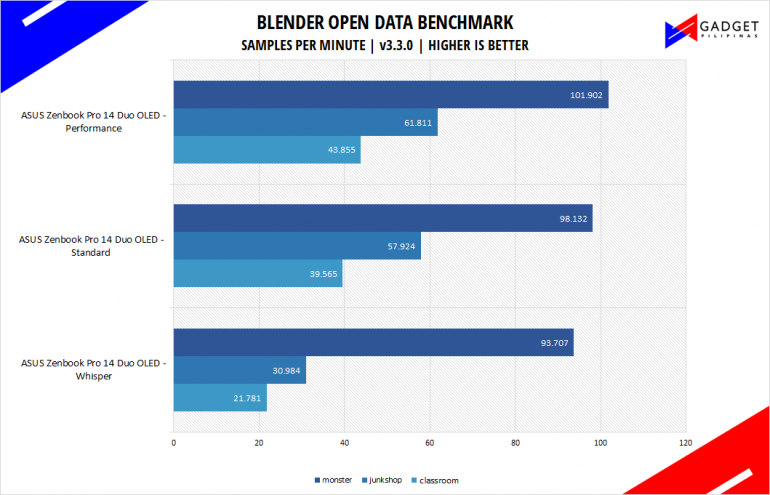
Blender is a widely used, free, open-source 3D creation suite. It supports the whole 3D pipeline process from modeling, rigging, animation, simulation, rendering, and even motion tracking. Blender has become a standard for CPU benchmarks with the BMW27 and Classroom scene most used. This prompted the company to release Blender Open Data Benchmark in 2018, a benchmark-specific version that allows users to run a preset benchmark and share the results online similar to 3D Mark.
CORONA RENDERER
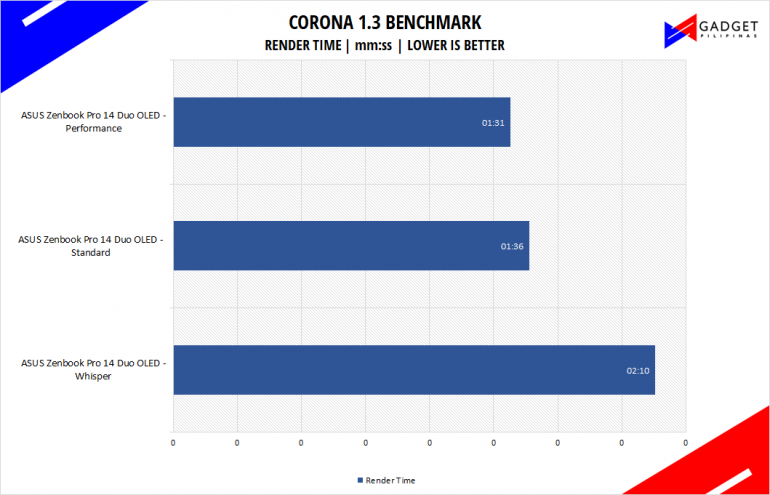
Corona Renderer is an unbiased photorealistic render available for Autodesk 3Ds Max, Maxon Cinema 4D, and as a stand-alone application. Its popularity, similar to Blender, led Chaos Group to develop a benchmark version of the app which runs using Corona Renderer 1.3. Workstation systems, especially CPUs, can utilize Corona Benchmark as up to 72 threads can be used in the benchmark, making it very suitable for CPUs with various price segments.
GOOGLE OCTANE 2.0
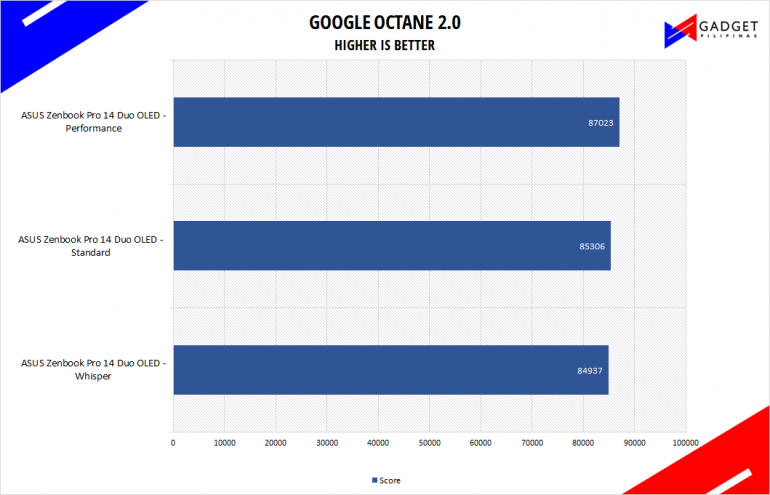
Google Octane 2.0 is a benchmark that measures a Javascript engine’s performance by running multiple tests representing different use cases of JavaScript applications. While Google Octane is retired and no longer maintained, it is still a good representation of today’s dynamic, interactive web applications. Our Google Octane 2.0 is run on Microsoft’s latest Chromium-based Edge browser.
SSD Benchmark
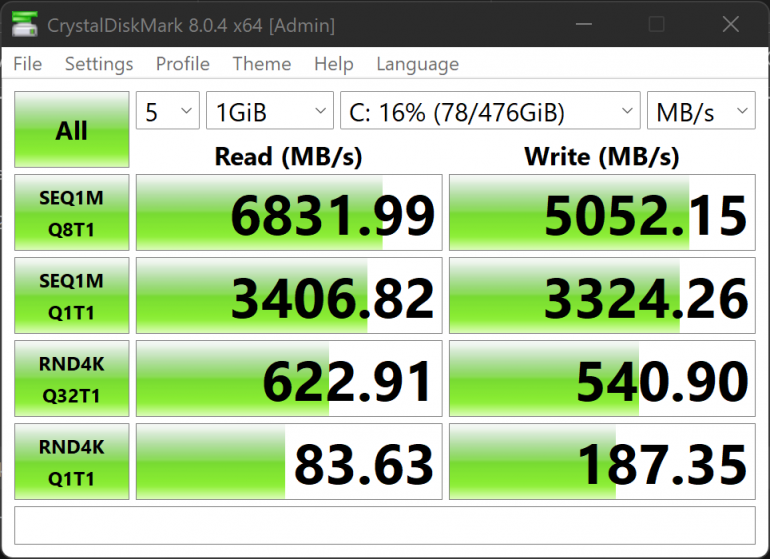
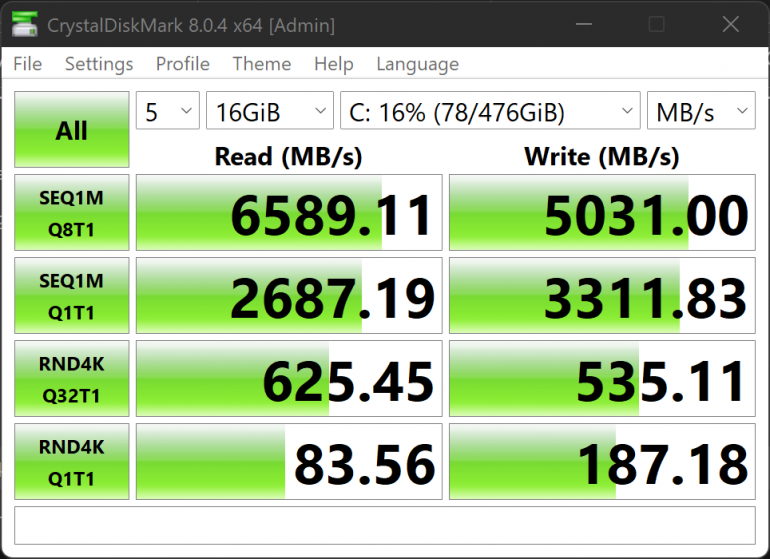
Developed by Noriyuki Miyazaki, CrytalDiskMark is a free benchmark tool that is being used by thousands of experts. This tool measures SSD’s sequential read and write speeds. That means how fast files can be read from and written to the drive, usually measured in MB/s.
PCMark10
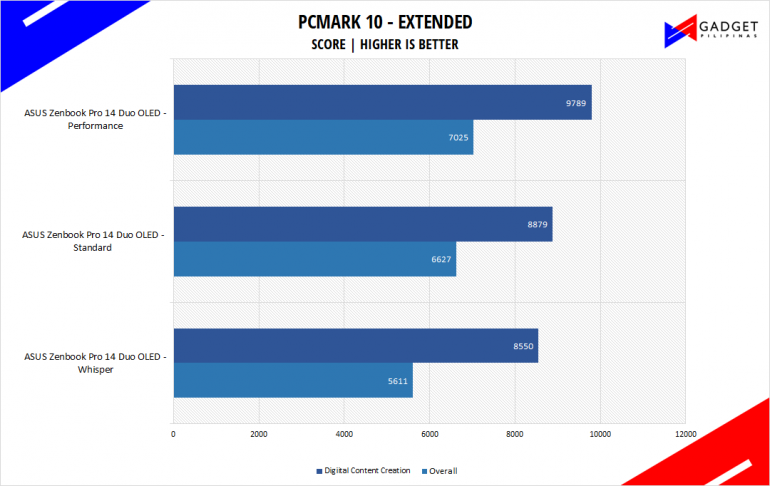
From the same developers of the popular game benchmarking tool 3DMark, PCMark 10 is a benchmarking app for measuring a whole PC’s performance. It covers a wide variety of tests to reflect common tasks performed in a modern workplace. We selected PCMark 10’s extended benchmark and reported both the overall score and Digital Content Creation Score.
ASUS Zenbook Pro 14 Thermals and Battery Life
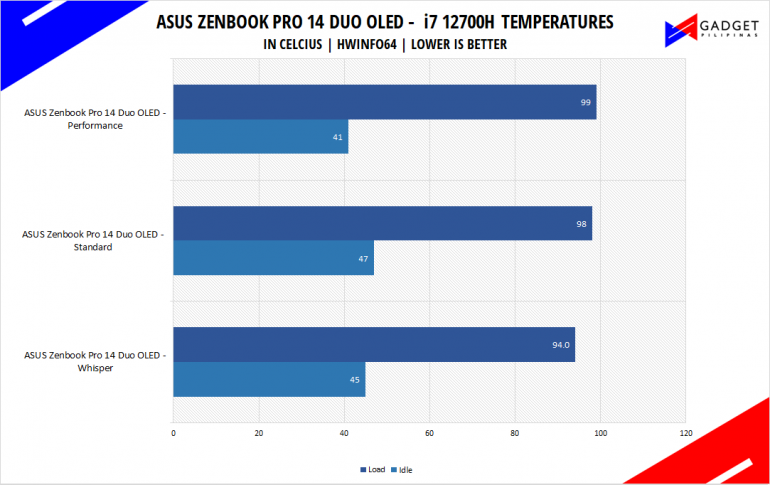
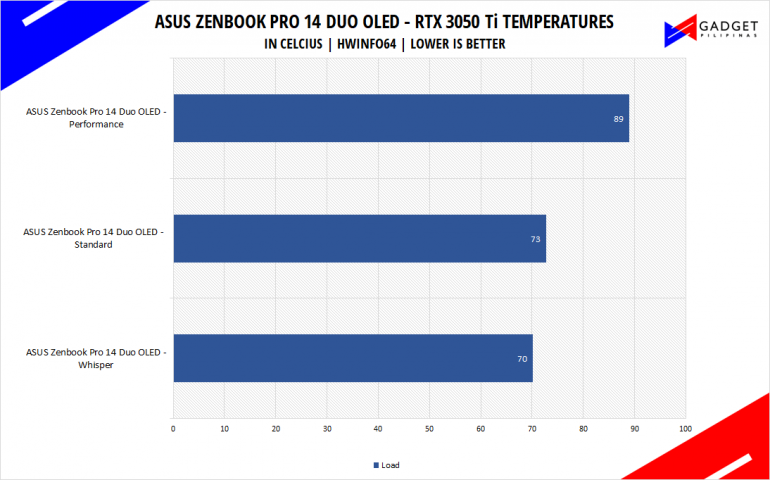
Cramming in this much power and two high-refresh-rate OLED displays makes cooling the whole laptop a challenge. I’d say that ASUS did an okay job as it maximizes the thermal ceiling of the i7 12700H across all profiles however it has a way higher idle temperature than what you would see on typical i7 12700H laptops. GPU temps are within the expected range with a peak recorded temp of 89°C under the performance profile.
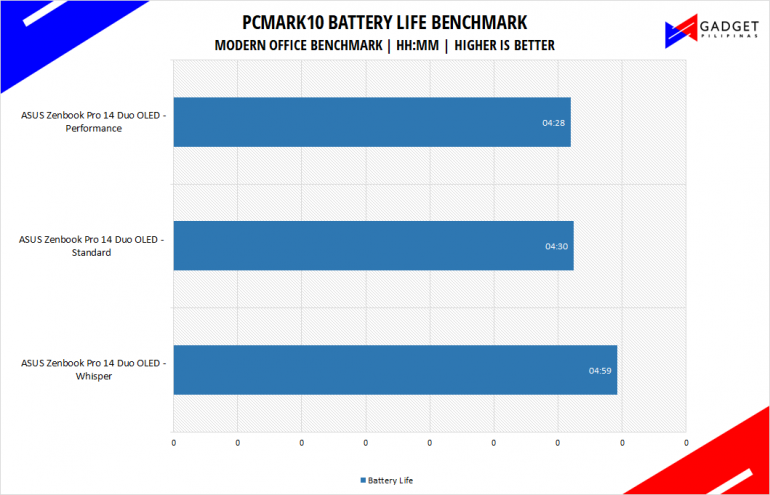
As mentioned earlier, the cost of having two displays will definitely eat out the battery life of the laptop despite the Zenbook sporting a 72wHr battery. We didn’t test the battery life with the ScreenPad plus turned off as it would defeat the purpose of the laptop itself. That said, we were able to get a peak battery life of 5 hours under the whisper profile with performance and standard modes hovering at 4 hours and 30 minutes. Considering our benchmark results, we recommend going for the standard profile for the best balance between performance, thermals, and battery life.
Conclusion

ASUS has managed to improve its Duo, a dual-screen laptop concept addressing most issues found on the previous Zenbook Pro Duo UX581 and Zephyrus Duo laptops. What makes it even more impressive is they were able to do it in the ZenBook Pro 14 Duo’s smaller form factor yet packs more power thanks to the latest Intel 12th Gen and RTX 3050 Ti graphics. That said, the main compromise remaining on the Pro Duo is its battery life which will hopefully get addressed at a later revision with either much more efficient components or a larger battery. Ideally, we’d like to get 8 hours of battery life for a compact laptop to last you through a full workday. The five-hour battery life on the Pro 14 Duo OLED is enough to do your typical office-related work but editing on the go might drain the battery much faster so keep that in mind especially when you have apps running on both the main display and the ScreenPad Plus.
Overall, the ASUS ZenBook Pro 14 Duo OLED despite its concerning battery life, is a unique and solid productivity powerhouse that highlights efficiency and improves workflow thanks to the implementation of the ScreenPad Plus display. Moreover, as mentioned earlier, the improvements made over previous generations namely the matching of both displays’ resolution make for a solid experience whether it be for entertainment, productivity, or gaming. That said, the price of Php 159,995 is on the premium side however it’s definitely way cheaper than the previous Duo laptops with a much more powerful and efficient CPU and a decent graphics card. So, if you’re looking for an almost no-compromise, arguably thin, productivity laptop without the need to carry an external display or use a secondary monitor, then the ZenBook Pro 14 Duo OLED should be the top of your list.

Source: Gadget Pilipinas
0 Comments